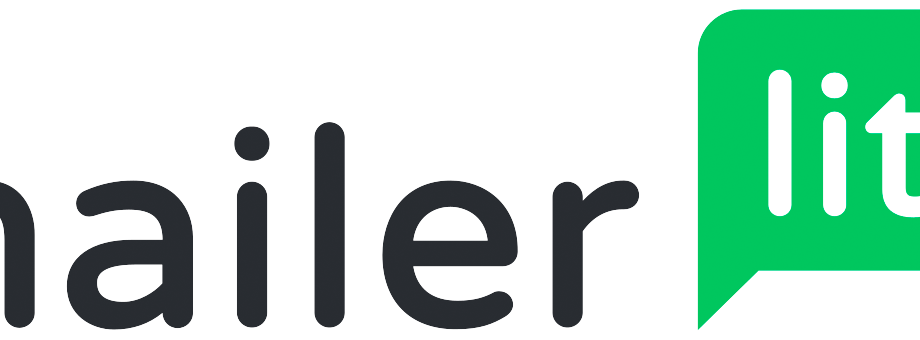
I’ve written a lot of blog posts over the years about MailChimp. I know this post is a MailerLite Review and in the first sentence I mention MailChimp. I didn’t get lost, I’m making a point. I have written extensively about MailChimp. And one of the reasons is that it was great. The free level had loads of features. It had an API that made it easy to do loads of integrations. You could have lots of lists, plenty of automations. It worked well.
Last year, everything changed with MailChimp. It got, at least for me, more confusing to navigate. Harder to find what I needed. They cut lots of features that were previously in the free version that business owners like me used. If you already had these features, you were grandfathered in and didn’t lose them, but they cut them off for new subscribers.
Due to both the difficulty of navigating and the cut of features, I decided to do a little exploring of other options and had someone recommend MailerLite to me. So I signed up, and so far, I’m really liking what I see.
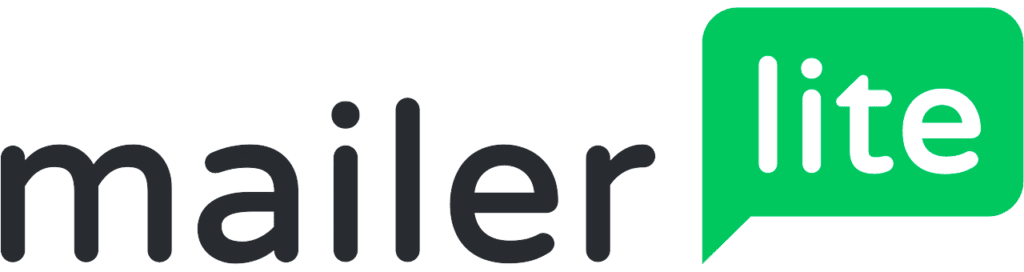
There are different levels for different needs, but so far the free level has met my needs. You can have up to 1,000 subscribers and send up to 12,000 emails per month. I send about 1200 emails a month, so I’m solid.
As far as the email campaign features, you get almost all the same features as the premium level, but you lose the ability to remove the MailerLite logo, you can’t use the custom HTML editor, and you don’t get the fancy templates available with the paid plans.
I see how someone would like to have access to fancy designed templates for their newsletters, and if that’s you, you may need to upgrade your account. However, when it comes to email newsletters, I am generally in the less is more camp. Less images, less heavy graphics, and you’ll get more people who open and read your email.
For myself, I have found the basic templates to be just fine.
Migration from MailChimp
I already had a few hundred subscribers in MailChimp, but was pretty easy to export that list and import it right into MailerLite. In MailChimp, go to your audience you want to export, and then choose “Export Audience.” You’ll then download a CSV. You can use that CSV to import right into MailChimp.
You can also use this as an opportunity to clean up your list. Are there emails without names? Add them. Do you want to add additional fields to your list? Now is a great time add those.
You can import your subscribers into groups. I have different groups for different uses, such as a general newsletter group and then different groups that connection to automations I’ve setup. You can also then segment further for different marketing needs. Say you want to send an email to more than one group? Create a new segment. Want to send an email to subscribers who signed up from your website. Create a new segment. It’s pretty nifty.
Speaking of Automations
Email automation is, in my opinion, the bread and butter of any email marketing campaign and something I really want to make a part of my MailerLite review. The typical business owner doesn’t have time to write up new emails all the time and nurture their list manually. However, you can set up automations that drip your content and connect with your subscribers automatically.
I love email automations! You probably already have great content on your website you can share, you just have to set up the automations in your MailerLite account. I have a number of educational automations set up for my clients. They are easy to set up and connect to your various groups, and you can add lots of dynamic steps to make it really impactful.
You can also automate your welcome email – which you should.
Integrations
Out of the box, MailerLite comes with a lot of integrations. You can integrate with Shopify, WooCommerce, WordPress, Facebook, Instagram, etc.
There’s also a third party API you can use to set up integrations with other subscription platforms. I was able to use it with the Beaver Builder Subscribe module to connect my sign up forms to my MailerLite list. Super easy!
The one thing I notice it doesn’t have is a simple integration with Gravity Forms, my favorite form plugin. However, you can easily workaround this with Zapier.
Landing Pages
You can create custom landing pages that have your subscribe box on them, and then link that landing page anywhere. Here’s one I created. This is useful if want to try to use social media to drive people to sign up for your newsletter, or you just want to link to it from a blog post.
You can also embed your form right into your site, like this:
Go ahead and sign up, I write about lots of good stuff!
To finish up my MailerLite review, I would say there’s really a lot you can do with it. I find the interface easy to use and the price is right. I would definitely give it a try if you’re in the market for a new newsletter manager.
Amy Masson
Amy is the co-owner, developer, and website strategist for Sumy Designs. She's been making websites with WordPress since 2006 and is passionate about making sure websites are as functional as they are beautiful.

I’ve been using it for a while, and I’m enjoying how easy it is to use. I love the drag-and-drop feature, and how it can make mail marketing so much easier.