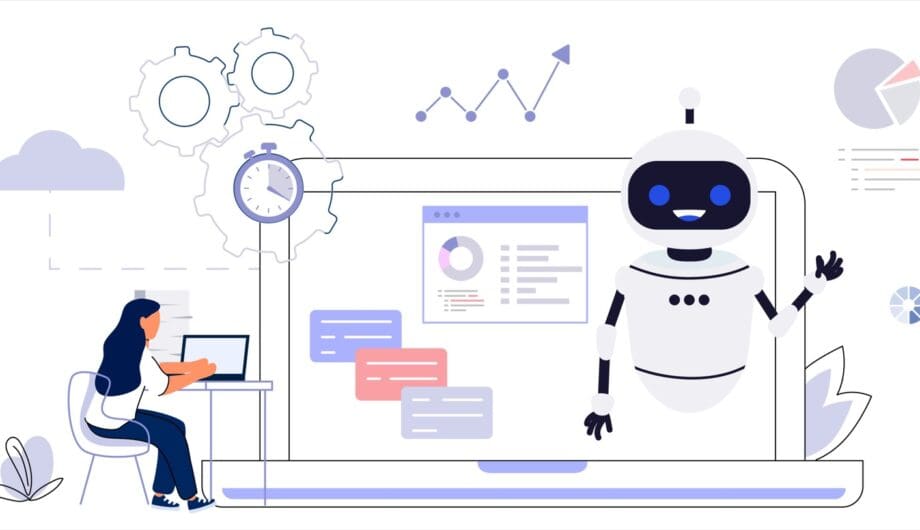
One of the best things I ever did for my business was to learn about and implement automation. I spent a lot of time doing repetitive tasks, sending the same emails, explaining the same things, and setting up the same processes over and over. I was wasting time and losing money. For small businesses, leveraging automation tools can be a game-changer, helping you save time, reduce errors, and focus on growth. Don’t be scared! Automation can be daunting for beginners, but I promise you can do it. You can start with small, easy tasks and then branch out into more elaborate workflows.
Understanding the Basics of Automation
Automation involves using technology to perform repetitive tasks without human intervention. In the context of small businesses, this could include tasks like email marketing, social media posting, customer relationship management, and more.
Automation not only streamlines your workflow but also minimizes the risk of human error, ensuring consistency and accuracy in your business processes. With WordPress, a versatile content management system (CMS), you can harness the power of automation to enhance various aspects of your small business operations.
Step 1: Identify Repetitive Tasks
The first step in automating your small business with WordPress is to figure out things you are doing that are repetitive that have the potential to be automated. They can be simple or complex, but let’s start with a few simple examples of tasks that could probably be automated to start saving time today.
Administrative Tasks
- Proposals. Do you create a new custom proposal for every inquiry? This can be automated so you are using a template that you can use as-is or customize as needed.
- Analytics. Do you spend time each week or month pouring over the data in Google Analytics to learn how your site is doing? Did you know you can set up reports to automatically land in your inbox on whatever schedule you want, highlighting the data you most want to see?
- Client onboarding. This is a task that I spent the most time on. Creating new invoices, adding clients to project management, creating a shared DropBox, etc. etc. Now, this whole process is automated and I don’t have to do a single thing.
- Lead management. Do you want your incoming leads to get an email right away? Or you want the lead to be assigned to a team member? You don’t have to do this manually, it can be automated.
- Meetings. Are you still sending out emails to try to coordinate meeting times? I wasted so much time on that. You can set up a system that allows people to see your availability and pick a time that works for for them.
- Appointment reminders. Stop manually sending appointment reminders.
Email Tasks
- Canned emails. Do you find yourself sending the same emails over and over? It’s easy to set up a canned email that you can easily send or customize as needed.
- Email Signature: I know it doesn’t seem like much, but you can set up a signature in your email account so you don’t have to type your name on every email.
- Newsletters. You can automate your blog to send to your customers automatically, along with a variety of other emails.
- Auto-responders. These aren’t just for when you are out of the office. There are lots of times you can set up auto-responders to save yourself time.
Social Media Tasks
- Social media posts. You can set up automations to make this easier. I cover this in yesterday’s post in detail.
- Scheduling posts. You don’t have to login several times a day. Do it all at once and schedule it for times that work.
- Responding to messages. You aren’t on social media every hour of every day, so set up an automated response to those incoming messages.
- Monitoring mentions. Set up notifications so you know when you get mentioned, and set up tools to respond as needed.
Customer Support/Relationships
- Customer relationship emails. Do you want to send birthday messages to customers or other special events? You don’t have to put those on the calendar, you can automate them.
- Support tickets. Do you spend a lot of time responding to customers who need support? You can set up a ticket desk to allow customers to submit tickets and get support.
- Reviews. I’ve long said that one of the best ways to get reviews is to ask for them, but you don’t have to manually do this. It can be automated.
Finance Tasks
- Invoice reminders. There’s no reason why you should have to track down your overdue invoices and manually send those out.
- Online payments. Still getting checks? How much time do you spend going to the bank, making deposits, recording those payments in your books? You’d be surprised how much time that ends up taking. When I send an invoice and a client pays online, it’s automatically marked in my software as paid and the client gets a receipt automatically.
- Reporting. You can create automated finance reports to be generated so you keep on track with your business finances.
E-Commerce Tasks
- Follow up emails on new products. Send an email to customers about new products that you offer.
- Abandoned cart emails. Get more sales by reminding people about what they left in their cart.
- Failed billing emails. Give customers a second chance to finish that sale.
- Automatic downloads. If you are selling digital downloads, you shouldn’t be manually sending the files. Automate that.
That’s a lot of tasks you can automate, and that’s just the TIP of the iceberg. My recommendation is to start small, with just a few simple tasks that you can automate to simplify your business workflow.
2. Define your Objectives
It’s important to clearly define your objectives. What specific tasks do you want to automate, and what are the desired outcomes? Whether it’s automating your email marketing campaigns, social media posts, or customer follow-ups, having a clear vision will guide your automation efforts.
Identify repetitive tasks that consume a significant amount of your time or are prone to errors. These are prime candidates for automation. For instance, if you find yourself sending the same type of emails to customers regularly, automating this process can free up your time for more strategic activities.
Ask yourself these questions:
- What task can I automate?
- What do I want to happen with the automation?
- How will this automation benefit me or my business?
- How will it benefit my customers?
Step 3: Choose the Right Tools
Sometimes you can automate a process with no additional tools, and sometimes you need to invest in additional tools to perform different automations. If you use a newsletter management tools or CRM, like MailChimp or MailerLite, there are lots of automations you can set up. If you use WordPress, there are some great plugins you can use to automate. And if you use other systems, like Quickbooks, Harvest, Google, there are lots of ways to set up automations, some within these apps, and some by using programs like Zapier (my favorite), IFTTT, Zoho Flow, or Make.
| Feature | Zapier | IFTTT | Zoho Flow | Make |
|---|---|---|---|---|
| Focus | Business & Individual | Individual & Consumer | Business & Individual | Developer-oriented |
| Pricing | Free plan with limited features, paid plans starting at $19.99/month | Free plan with limited features, paid plans starting at $2.92/month | Free plan with limited features, paid plans starting at $29/month | Free plan with limited features, paid plans starting at $9/month |
| Supported Apps | 5,000+ | 800+ | 500+ | 1,500+ standard + custom webhooks |
| Custom Workflows | Yes, with code | Limited | Yes, with code | Yes, code-based building blocks |
| Conditional Logic | Yes | Yes, limited | Yes | Yes, complex logic possible |
| Data Manipulation | Limited | Basic | Advanced | Extensive |
| Collaboration | Yes | Yes, limited | Yes | Yes |
| Ease of Use | Easy, visual interface | Very easy, simple “If-Then” format | Moderate, drag-and-drop builder | More complex, code-based |
| Integration Level | API & pre-built connectors | API & applets | Pre-built connectors & limited custom code | API & custom code-based integrations |
| Best for | Automating business tasks & workflows | Simple personal automations & smart home integrations | Business integrations & workflows within Zoho ecosystem | Developers needing powerful & custom integrations |
WordPress offers a vast ecosystem of plugins that can extend its functionality, making it a powerful tool for automation. Here are a list of available automation plugins for WordPress.
- Jetpack by WordPress.com
- AutomateWoo
- Uncanny Automator
- WP Fusion
- Mailchimp for WooCommerce
- Zapier for WordPress
Step 4: Create Automation Workflows
Automation is most effective when organized into well-defined workflows. Workflows are sequences of automated actions triggered by specific events. They basically all follow this pattern. First you have a trigger, something that starts the workflow. And then you have events, which are happens after the workflow has been triggered. I’m going to create a couple of example scenarios of simple automations you can set up today.
- Email Marketing Workflow:
- Set up an automated welcome email series for new subscribers. Instead of just having them subscribe and get your regularly scheduled newsletters, set up a series of emails that get triggered for each new subscriber. Most newsletter systems like MailChimp or MailerLite already have email automation systems ready for you use.
- Trigger: Person subscribes
- Event: Series of emails is sent at prescheduled times
- Set up an automated welcome email series for new subscribers. Instead of just having them subscribe and get your regularly scheduled newsletters, set up a series of emails that get triggered for each new subscriber. Most newsletter systems like MailChimp or MailerLite already have email automation systems ready for you use.
- Social Media Workflow:
- Schedule blog post shares on various social media platforms. You can do this in a variety of ways, check out yesterday’s post for more information.
- Trigger: Blog post gets published
- Event: Post gets shared on all social media platforms
- Schedule blog post shares on various social media platforms. You can do this in a variety of ways, check out yesterday’s post for more information.
- Lead Generation Workflow:
- Design and implement automated lead capture forms on your website.
- Trigger: Lead submits form on website
- Events:
- Lead receives automatic response
- Lead is added to MailChimp
- Lead gets added to proposal software
- Design and implement automated lead capture forms on your website.
- Client Onboarding Workflow:
- For me, client onboarding was one of the tasks that was taking me the longest each time I booked a new project. Now, when a client gets added to my workflow, it starts a series of events that save me a ton of time.
- Trigger: Client completes online discovery/getting started form
- Events:
- Client is added to MailerLite and begins receiving educational email series about our process.
- Client is added to invoicing system.
- Client’s DropBox is created, with appropriate folders needed for project.
- Client is added to project management system (ClickUp) and their project tasks are automatically added.
- Client data is added to client database
- Client is directed to our scheduling system (Calendly) to schedule their first team meeting
- For me, client onboarding was one of the tasks that was taking me the longest each time I booked a new project. Now, when a client gets added to my workflow, it starts a series of events that save me a ton of time.
Additional Tips
Setting up the automations is just the first step. It’s important to evaluate if they are working for you, and also review them every six months to a year to make sure that they are doing what they need to do, and that they don’t need any adjustments. A lot can change in a year, and a refresh is always a good idea.
Make sure to test your workflows so you know they work. You don’t want to set one up only to discover none of the events are happening.
Amy Masson
Amy is the co-owner, developer, and website strategist for Sumy Designs. She's been making websites with WordPress since 2006 and is passionate about making sure websites are as functional as they are beautiful.
