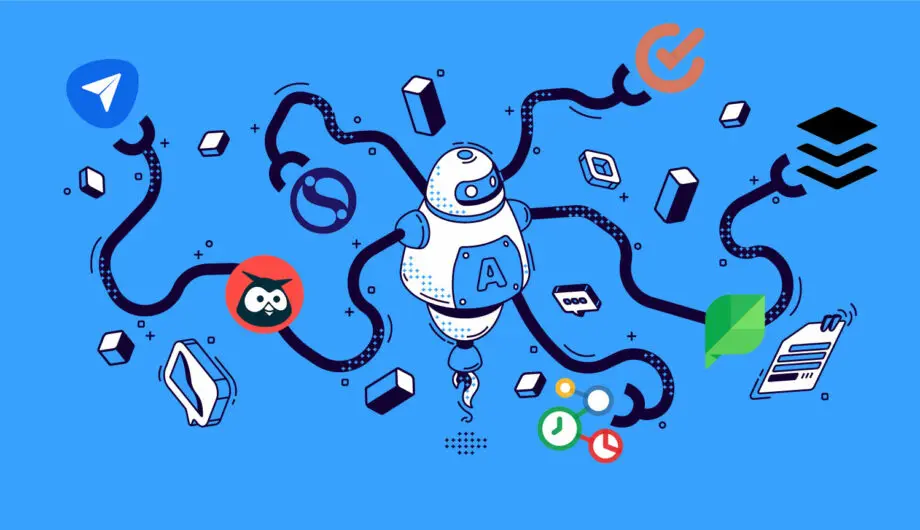
Social media automation refers to the practice of using specialized tools and software to streamline and optimize repetitive tasks associated with managing social media accounts. These tasks can include:
- Scheduling posts: Planning and publishing content in advance allows you to maintain a consistent presence and reach your audience even when you’re busy.
- Monitoring engagement: Tracking mentions, comments, and shares helps you understand how your audience is interacting with your content and identify opportunities for improvement.
- Responding to messages: Automating basic responses to frequently asked questions can save you time and ensure that your audience receives prompt attention.
- Generating reports: Analyzing data on your social media performance can provide valuable insights into what’s working and what’s not.
By automating these tasks, you can free up your time and resources to focus on more strategic aspects of your social media marketing, such as developing creative content, building relationships with influencers, and running targeted ad campaigns.
Social media automation can be a valuable tool for businesses of all sizes, from solopreneurs to large enterprises. However, it’s important to use it in a way that is authentic and transparent. Don’t rely solely on automation to create your content or interact with your audience. People can spot a fake when they see one, and it can damage your brand reputation.
Here are some tips for using social media automation effectively:
- Set clear goals: What do you hope to achieve by using social media automation? Once you know your goals, you can choose the right tools and strategies.
- Create high-quality content: Automation can’t save you if your content is bad. Make sure you’re creating engaging and informative posts that your audience will want to see.
- Be authentic: Don’t try to be someone you’re not. Your audience can tell when you’re being fake, and it will turn them off.
- Monitor your results: Track your progress and make adjustments as needed. What’s working well? What’s not? By monitoring your results, you can ensure that your social media automation efforts are delivering the results you want.
Social Media Automation Platforms
Managing multiple social media for business accounts can feel like a full-time job. Thankfully, social media automation platforms can come to the rescue, streamlining your workflow and freeing up time for more strategic endeavors. But with so many options available, choosing the right tool can be overwhelming.
But what to choose? There are a lot out there to wade through. Today, I’m going to dive into seven options and give you the details so you can learn more and pick the right fit for you. This comprehensive guide will compare seven popular platforms: SocialPilot, Hootsuite, Sprout Social, Buffer, CoSchedule, Sendible, and Zoho Social.
| Platform | Pros | Cons | Monthly Cost |
| SocialPilot | * Affordable plans * Excellent content discovery and curation tools * Team collaboration features * Bulk scheduling across multiple platforms * Social listening tool | * Limited analytics in lower tiers * Can be overwhelming for beginners | $30 – $200+ |
| Hootsuite | * Robust social listening and analytics * User-friendly interface with drag-and-drop scheduling * Integrates with various marketing tools * Strong team collaboration features | * Can be expensive for advanced features * Limited content creation tools | $149 – $399+ |
| Sprout Social | * Powerful social listening and reporting tools * Excellent customer support * Intuitive interface with social inbox * Team collaboration features * Free trial available | * Relatively expensive * Limited content creation tools | $249 – $499+ |
| Buffer | * Simple and user-friendly interface * Excellent for basic scheduling and publishing * Free plan with limited features | * Lacks advanced analytics and social listening * Limited team collaboration features | Free – $120+ |
| CoSchedule | * Excellent editorial calendar and workflow management * Strong content creation tools * Integrates with project management platforms * Team collaboration features | * Lacks advanced social listening and analytics | Free – $19 |
| Sendible | * All-in-one social media management platform * Easy-to-use interface with drag-and-drop scheduling * Strong social listening and reporting tools * Team collaboration features | * Can be expensive for small businesses * Limited content creation tools | $29 – $240+ |
| Zoho Social | * Affordable plans with good value for money * Integrates with other Zoho marketing tools * Easy-to-use interface with drag-and-drop scheduling * Social listening and reporting tools | * Limited team collaboration features * Can be overwhelming for beginners | $10 – $40 |
So, which platform is right for you?
The best social media automation platform depends on your specific needs and budget. Consider the following factors:
- Number of social media accounts you manage
- Features you need, such as scheduling, analytics, and content creation
- Team collaboration requirements
- Budget
Once you’ve narrowed down your options, take advantage of free trials to test out the platforms and see which one feels most intuitive and effective for you.
Using Jetpack to automate sending blog posts to social media
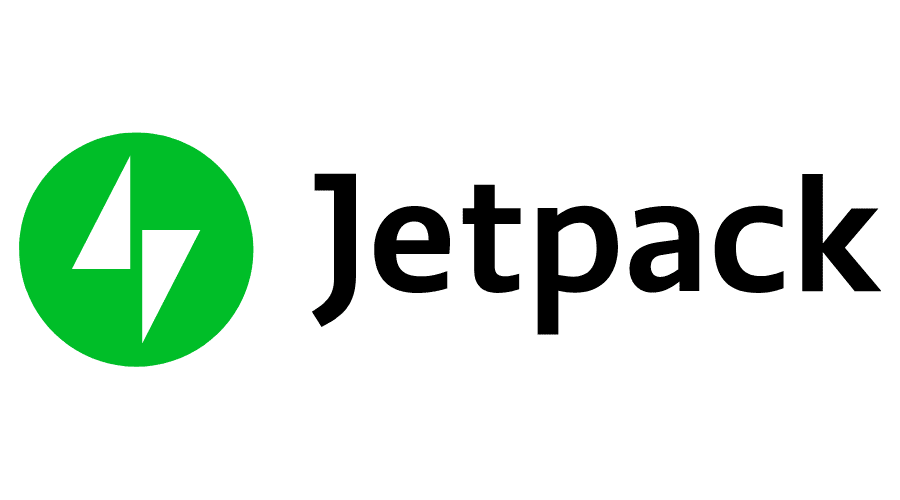
Jetpack Social for WordPress is a plugin that helps you automate your social media sharing efforts, saving you time and boosting your website’s reach. Setting up Jetpack for social media automation can be a breeze with these simple steps:
- Install and Activate the Jetpack Plugin:
Head over to your WordPress dashboard, navigate to Plugins > Add New, and search for Jetpack. Install and activate the plugin. - Connect Jetpack to WordPress.com:
Once activated, Jetpack will prompt you to connect your WordPress site to WordPress.com. Click Connect, and follow the on-screen instructions to authorize the connection. - Enable Jetpack Social:
After connecting Jetpack, navigate to Jetpack > Settings in your WordPress dashboard. Click on the Sharing tab, and under the Jetpack Social connections section, toggle on the Automatically share your posts to social networks setting. - Connect your Social Media Accounts:
Click on Manage social media connections to link your desired social media profiles. Jetpack supports Facebook, LinkedIn, Tumblr, Nextdoor, Mastodon, and Instagram Business. Simply click Connect next to each platform and follow the prompts to authorize the connection. (X shut down the connection for Jetpack as of May 2023.) - Configure Sharing Options (Optional):
While writing a new post, you can access Jetpack Social’s sharing options by clicking the Jetpack icon in the top right corner of the editor. Here, you can:
- Preview how your post will look on different social media platforms.
- Customize the sharing message for each platform.
- Choose which social media accounts to share the post to.
- Schedule the post to be shared automatically at a later time.
Additional Tips:
- You can also share previously published posts to social media by editing them and clicking the Social icon in the editor.
- Consider setting up global connections for your social media accounts, allowing other authorized users on your site to share posts through them.
- Explore Jetpack’s other social media features, such as Publicize for automatic cross-posting to various platforms and Subscriptions for managing email subscribers.
By following these steps, you can easily automate your social media sharing with Jetpack and save valuable time managing your online presence.
Should you use Jetpack or one of the other social media automation platforms? Or both?
It really depends. When you use Jetpack, you are pushing out your blog post, in a standard way, across all platforms, which can ring stale and bland. Using a social media automation platform, you can share the same post at different times with different messages, which can be a better way to engage your audience.
My opinion: If you are making a concerted effort to share and engage on social media in other ways than your blog posts, then automating the posting of your blog posts this way is fine. However, if you are only posting links to your blog posts, and not really other kinds of social media interaction, it might be best to use a tool that lets you add personal and different messages with each post.
What about using Zapier for social media automation?

Using Zapier to automate social media posting is a great way to streamline your social media marketing efforts. Zapier allows you to create automated workflows, known as “Zaps,” that connect different apps and trigger actions based on specific events. Here’s a general guide on how to use Zapier to automate social media posting:
Step 1: Sign up for Zapier
- Go to the Zapier website and sign up for a free account.
Step 2: Connect your social media accounts
- After signing in, click on the “Make a Zap!” button in the top menu.
- Choose a Trigger App:
- Select the app that will trigger the social media post. This could be an app like Google Sheets, RSS Feed, or others.
- Set up the Trigger Event:
- Follow the prompts to configure the trigger event. For example, if you selected Google Sheets, you might choose the “New Spreadsheet Row” trigger and connect to your Google Sheets account. Then your zap would start every time you add a new row to your Google sheet.
- Test the Trigger:
- Once configured, test the trigger to ensure it’s working correctly.
Step 3: Set up the Action App
- After setting up the Trigger, you’ll be prompted to set up the Action.
- Choose the Action App:
- Select the social media platform where you want to post. Common choices include Facebook, Twitter, LinkedIn, Instagram, etc.
- Select the Action Event:
- Choose the specific action you want to perform, such as “Create Post” or “Create Tweet.”
- Connect your Social Media Account:
- Authenticate and connect your social media account to Zapier.
- Configure the Action:
- Fill in the details for your social media post, such as text, images, links, etc.
- Test the Action:
- Test the action to ensure it posts correctly to your social media account.
Step 4: Set up and Activate the Zap
- Once you’ve configured both the Trigger and Action, review the Zap and make any necessary adjustments.
- Activate the Zap:
- Turn on your Zap to start the automation.
Additional Tips:
- Explore other apps: Zapier supports a wide range of apps, so you can customize your workflow based on your needs.
- Zapier Plans: Depending on your automation needs, you may need to upgrade to a paid plan for additional features and usage limits. Zapier starts free, but to do multi-step zaps, you’ll need a least the $19.99 per month plan.
Remember, there’s no one-size-fits-all solution. The key is to choose a platform that empowers you to streamline your social media workflow and achieve your marketing goals.
Amy Masson
Amy is the co-owner, developer, and website strategist for Sumy Designs. She's been making websites with WordPress since 2006 and is passionate about making sure websites are as functional as they are beautiful.
