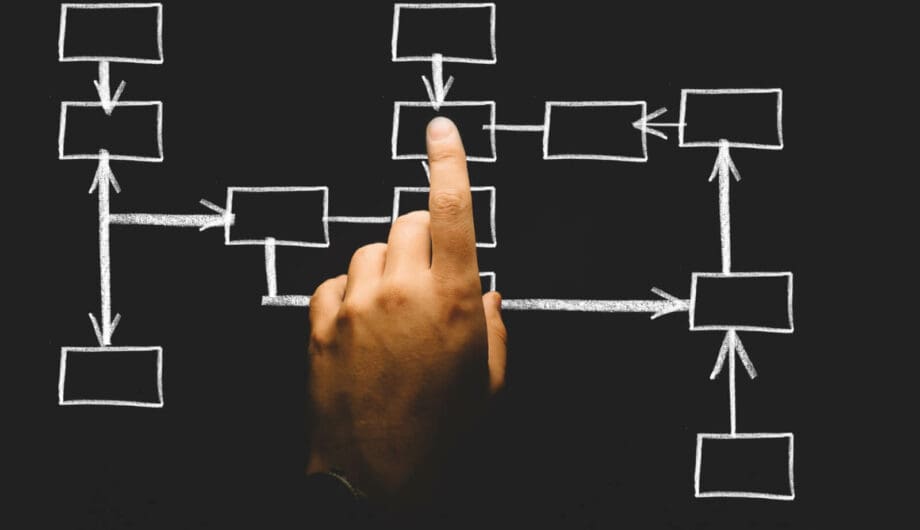
Did you start a website a while back, start adding content, and now you’re overwhelmed with it? You aren’t alone. I’ve logged into countless sites to find pages and pages of content that’s unorganized, posts without categories or tags, making finding the content you want really difficult.
Organizing your website’s content will make your website easier to use, not just for you, but for your customers which is the most important part. Can your customers find what they are looking for? Can YOU? If you find it difficult to navigate, then it’s twice as difficult for your end user. It’s time to organize.
Organize Your Pages
Start with your pages. How many do you have? A lot? A few? Do you have parent pages and child pages? If you’re asking what that means, then you aren’t organized.
A parent page is a main page and a child page is a sub-page of the main page. For example, we offer web design services and this is a parent page. But then we have child pages of that main page which list each individual service, such as SEO services and custom logo design among others. Those are the child pages of that main page. It ends up looking like this in my Dashboard.
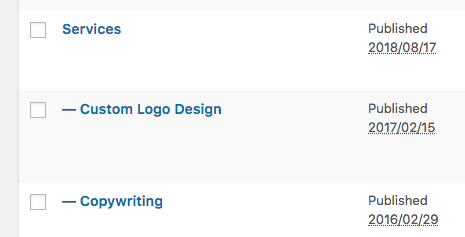
This makes it a lot easier for me to manage what my content is. If I have 10 services and they are all main pages, it’s much more difficult to sort and find my content, particularly if I have a lot of other main pages.
Organize Your Posts
If all your posts are listed as ‘uncategorized,’ then you are making a grave blogging mistake. It may not seem like a big deal, but once you get a few hundred posts, being able to categorize them is super important. And, let me tell you, going back through a few hundred blog posts to categorize them is a pretty big task, so start now.
Categories
Categories are a general method of organizing your content in your blog. For example, our website is about web design, development, SEO, etc and so we have categories on our blog for all of those concepts and more, including Blogging and Security. Sometimes a post will fall into more than one category, and that’s okay. Try to keep it to no more than 2-3 categories though. If you need more, then you probably need to be using tags.
Tags
Tags are tinier breakdowns of that main category. For example, I may be writing a post about WordPress Security, which would be my category, but I would tag it with smaller items that help narrow down that category. If my post is about strong passwords, I might use a tag of password. Other tags that would fit into my Security category might include security plugins, malware scanning, or Sucuri. So long as it’s a breakdown of my bigger category, then it’s a good idea to use tags. You can use tags than categories so long as they are appropriate.
When it comes to categories and tags, please DO NOT mistake those items for places to shove keywords. That is NOT what categories and tags are for. You can optimize your post with categories and tags, and you can optimize your categories and tags for SEO. But don’t shove 50 keywords into your categories and tags. That will most definitely NOT help you with SEO and could backfire on you.
Consider using Custom Post Types
I love custom post types. What is that? I explained in a blog post a while back, you can go back and read it for more info. But it’s basically another way to organize content.
Let me show you an example. A site we created for Well’s Pest Control earlier this year. They have great content on their site, but they also have a pest library. (Let me insert here how much I enjoyed opening my email to the pictures for this section of the website.) Anyway, they wanted to add pests, be able to add pests in the future, be able to easily sort the pests and remove as needed. I could have made a page for each pest, or one page that lists all the pests. But CPTs let me organize all the pests into a completely separate area of the website.
Did you know that you can move posts and pages into custom post types? I’m working on a site that has a lot of content right now, and I’m moving a lot of it into CPTs for easier organization. I don’t have to go through a tedious process of copying and pasting because there’s a nifty little plugin called Post Type Switcher that lets you easily switch posts and pages to different sections of the site.
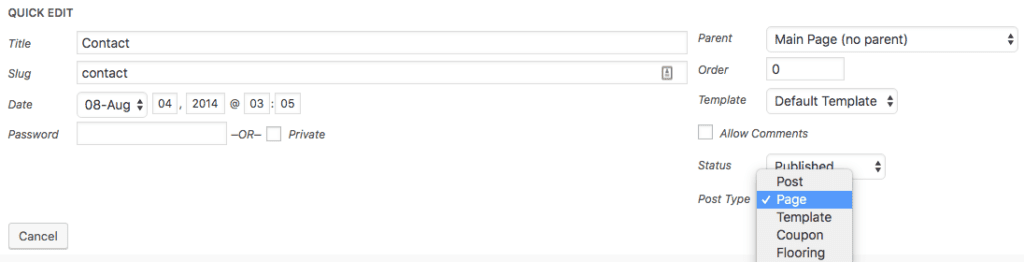
From the quick edit menu (and from within the page or post) I can select what type of post type this content is and move it around within the site. Nice, easy way to organize your content.
It may take a while to get your content organized, but if you plan to have your website for a long time, it’ll be well worth it.
Amy Masson
Amy is the co-owner, developer, and website strategist for Sumy Designs. She's been making websites with WordPress since 2006 and is passionate about making sure websites are as functional as they are beautiful.
