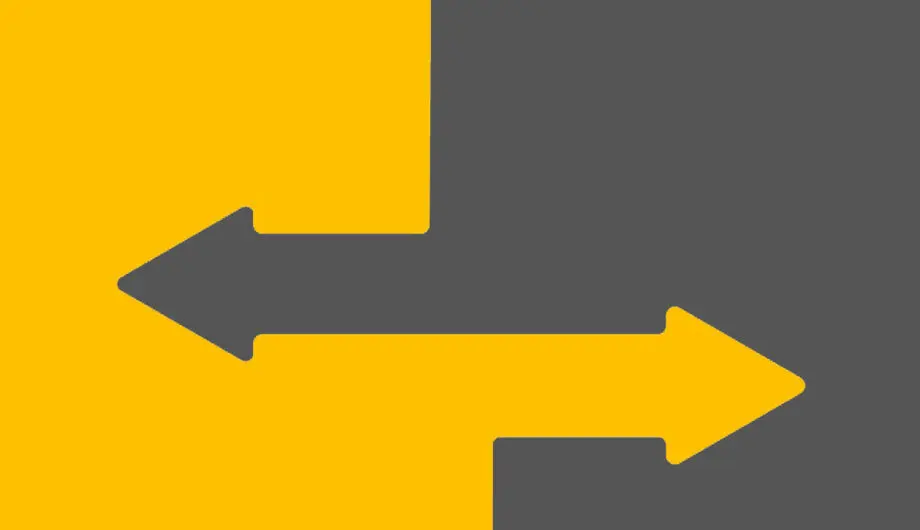
A WordPress redirect is a way to send site visitors from one URL to another. This can be useful for various reasons, such as when you change the permalink structure of your site, move to a new domain, or want to redirect users from an old page to a new one.
There are different types of redirects, and they are typically implemented using server-side rules or plugins in the context of WordPress:
- 301 Redirect (Permanent Redirect): This is used when you want to permanently redirect one URL to another. It’s often employed when you’ve changed the URL of a page, and you want search engines and visitors to know that the old URL is no longer valid.
- 302 Redirect (Temporary Redirect): This is used when you want to temporarily redirect one URL to another. Unlike the 301 redirect, a 302 redirect indicates that the redirection is only temporary, and the original URL may be valid again in the future.
- Meta Refresh Redirect: This is a client-side redirect that uses a meta tag within the HTML code of a page to instruct the browser to automatically navigate to a different URL after a specified time. While not as common, it can be used in some cases.
Examples of when you may need to set up redirects
Changing Permalink Structure:
- Scenario: You decide to reorganize the permalink structure of your WordPress site for better SEO or user-friendly URLs.
- Use of Redirect: Implement 301 redirects from the old URLs to the new URLs to ensure that visitors and search engines are directed to the correct pages. This helps maintain SEO rankings and ensures a seamless user experience.
Redirect 301 /old-post/ http://www.example.com/new-post/Moving to a New Domain:
- Scenario: You decide to change your domain name for branding reasons, a business rebrand, or any other purpose.
- Use of Redirect: Implement 301 redirects from the old domain to the corresponding pages on the new domain. This ensures that visitors who access your site using the old domain are automatically redirected to the new one.
Redirect 301 /page-on-old-domain/ http://www.newdomain.com/page-on-new-domain/Removing or Renaming Pages:
- Scenario: You delete or rename a page on your WordPress site, and there are external links or bookmarks pointing to the old URL.
- Use of Redirect: Implement 301 redirects from the old URLs to relevant pages on your site to prevent visitors from encountering 404 errors. This is crucial for maintaining a positive user experience and preserving the SEO value of the old URLs.
Redirect 301 /deleted-page/ http://www.example.com/new-page/Why it’s important to redirect changed URLs on a website
Redirecting changed URLs on a website is important for several reasons:
- Preserving SEO Value:
- When you change the URL structure or move content to a new location, the original URL might have accumulated SEO value over time. Redirecting the old URL to the new one using a 301 redirect signals to search engines that the content has moved permanently. This helps transfer the SEO equity, such as backlinks and page authority, to the new URL, preventing a loss in search engine rankings.
- Maintaining User Experience:
- Visitors may have bookmarked or shared links to your website, and search engines may have indexed specific URLs. Without redirects, these users and search engine bots would encounter 404 errors (page not found) when trying to access the old URLs. Redirects ensure that users are seamlessly guided to the new location of the content, providing a better user experience.
- Avoiding Broken Links:
- Broken links can negatively impact user experience and harm your site’s reputation. When URLs are changed without implementing redirects, external websites, social media posts, or even internal links within your site may lead to non-existent pages. Redirects help prevent broken links by automatically routing traffic to the correct URLs.
- Preserving Marketing Efforts:
- If you have shared links in marketing materials, emails, or advertisements, changing URLs without redirects can render those links obsolete. By using redirects, you ensure that your marketing efforts continue to direct users to relevant content, preventing the loss of potential customers or engagement.
- Updating Internal Navigation:
- Within your website, internal links might reference the old URLs. Redirects help ensure that internal navigation remains consistent, preventing confusion for users and maintaining a logical structure within your site.
- Preventing Duplicate Content Issues:
- If you create a new page with similar or identical content to an existing one without redirecting the old URL, search engines may interpret it as duplicate content. This can lead to SEO issues, as search engines may penalize sites with duplicate content. Redirects help consolidate the authority of the old URL to the new one, avoiding duplicate content problems.
How to set manage WordPress redirects
There are many different ways to manage WordPress redirects, but the most popular one is with a plugin, and there are several to choose from. My go-to plugin for redirects is Redirection, but feel free to check out these options and find the one that works best for you.

Redirection: edirection is a powerful and easy-to-use plugin that allows you to manage 301 redirects, keep track of 404 errors, and generally tidy up any loose ends your site may have. It offers features such as URL redirection, conditional redirects, and detailed logging.
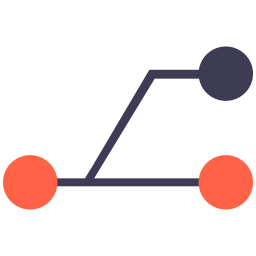
301 Redirects – Easy Redirect Manager: 301 Redirects is an easy to use WordPress plugin that works for redirecting pages, posts, custom post types and more. It also includes an import and export feature and is compatible with translation plugins.
Yoast SEO Premium: The premium version of Yoast comes with a redirect manager that automatically creates redirects to prevent errors. It’s a pretty convenient tool.
How to set up the WordPress Redirection plugin
Setting up the Redirection plugin in WordPress is a straightforward process. Here are step-by-step instructions:
Install and Activate the Redirection Plugin:
- Login to Your WordPress Dashboard:
- Open your web browser and navigate to the admin area of your WordPress site (usually located at
yoursite.com/wp-admin). - Log in with your administrator credentials.
- Open your web browser and navigate to the admin area of your WordPress site (usually located at
- Navigate to the Plugins Page:
- In the WordPress dashboard, go to “Plugins” in the left-hand menu.
- Click on “Add New”:
- Click on the “Add New” button at the top of the Plugins page.
- Search for “Redirection”:
- In the search bar, type “Redirection.”
- Install and Activate:
- Find the “Redirection” plugin in the search results and click the “Install Now” button.
- After installation, click the “Activate” button.
Configure Redirection:
- Access Redirection Settings:
- Once activated, you will see a new item called “Redirection” in your WordPress dashboard menu. Click on it to access the Redirection settings.
- Setup Wizard (Optional):
- Redirection offers a setup wizard to help you configure the plugin. If you haven’t used it before, I recommend using the wizard. It’s very short, but make sure that you check the box to Monitor permalink changes. This, in my opinion, is the best feature of this plugin. If you change your page or posts’s slug, it will automatically redirect the old url to the new one.
- Create a Redirect:
- To create a redirect manually, click on “Redirects” in the Redirection menu.
- Click on the “Add Redirect” button.
- Enter Redirect Details:
- In the “Source URL” field, enter the old URL that you want to redirect.
- In the “Target URL” field, enter the new URL where you want the old URL to redirect to.
- Choose the redirect type. Typically, you’ll use “301 – Moved Permanently” for permanent redirects.
- Optional Settings:
- You can add additional settings such as a group (for organizational purposes), regex (regular expression) matching, or pass query parameters.
- Save Redirect:
- Click the “Add Redirect” button to save your redirect.
- Test the Redirect:
- Open a new browser tab and enter the old URL. You should be automatically redirected to the new URL.
Additional Features:
- Monitor 404 Errors:
- In the Redirection menu, click on “404s” to monitor 404 errors on your site. You can create redirects directly from this page.
- Import/Export Redirects:
- Redirection allows you to import and export your redirection rules. This can be useful when migrating websites or when managing redirects on multiple sites.
Preventing website errors is part of website maintenance. It’s good for your user experience and good for SEO. Take the steps to keep your website pages working and your SEO in-tact by setting up your WordPress redirects properly.
Amy Masson
Amy is the co-owner, developer, and website strategist for Sumy Designs. She's been making websites with WordPress since 2006 and is passionate about making sure websites are as functional as they are beautiful.
