
Have you ever wanted to offer your website visitors a way to download documents, like PDFs, Word docs, or even Power Point files? Figuring out the best options for WordPress document management can be confusing.
What do we mean by document management?
Essentially what I’m talking about here is offering a way for your website visitors to download different types of files that you’d like them to have access to, either for free or for a fee.
When might you want to offer downloads on your site?
There are tons of times when you might have documents you want to post. A few examples:
- A non-profit or educational organization that keeps minutes and agendas that need to be available to the public.
- A medical provider who wants to offer their patient forms for download prior to appointments.
- A business that sells products and wants to make downloadable instruction manuals.
- A cooking website offering downloadable recipes.
- A store that offers online coupons.
There are unlimited reasons why a person might want to offer downloads. And there are just as many possible ways to offer those downloads. It’s not as a simple as “here’s the exact solution you need.” But, I’m going to offer you a few different options.

Using the Media Library
One of the simplest ways that doesn’t require any additional software is to use the built in media library that already exists in WordPress. You simple upload your document into the media library. Then you can copy the URL that goes directly to that document, and link it anywhere in your site. Super easy!
However, this isn’t my recommended method if you have more than one or two documents to manage. This works if you have one page with one specific file you want to share, but it’s will get messy and complicated if you need to offer multiple downloads and in particular, multiple downloads in more than one place on your website. In fact, trying to manage multiple downloads like this could become a major hassle!
Additionally, if you will be frequently adding PDFs or other docs, then this can become quite tedious, as you have to not only upload the file, but find the place on the site where it needs added.
Finally, this method also doesn’t let you track how many times your documents have been downloaded, which can be an important stat to help you know whether your WordPress documents are being used.
Download Monitor Plugin
When it comes to creating a library of documents, I typically set up a plugin called Download Monitor for my clients. This is free and available in the repository. There are also paid extensions available if you want to extend it, but I’ve typically found the free version sufficient for my needs.
Let me highlight some of the features of using a plugin for WordPress document management.
- You can upload, edit, and remove downloads all in one place.
- You can categorize and tag your downloads to organize them within your posts and pages.
- You can use shortcodes to share your downloads wherever you want, making it easy to add, remove, or change documents.
- You can track the number of times your documents have been downloaded.
How it works
It’s pretty simple. You can easily install the plugin from the repository. Then you go to your downloads area and click “Add New” just like you are adding a new post or page. There is a place to put your title (which you’ll want, so folks know what the download is) and then a place to put in content if you’d like to include a description. Below that is a place for you to select your file that you want to share, so you’ll upload that file there.
Then you can choose a category, tag it if you want, and hit Publish.
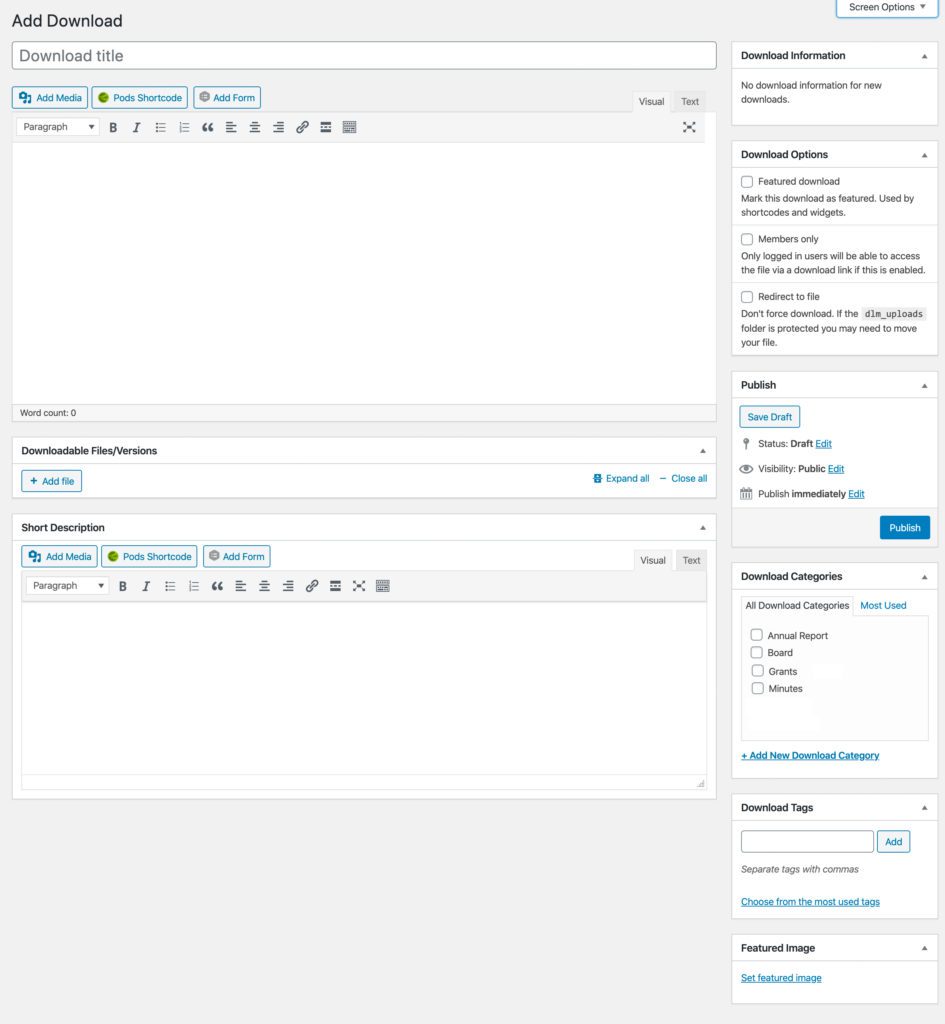
Easy peasy, you’ve set up your first download!
Next, how do you get your download on your site?
You can easily post your downloads anywhere on your website with a shortcode. Here are a few examples of shortcodes that work.
[downloads] – will display ALL the downloads available.
[downloads category=agendas] – will display all downloads available that are in the category “agenda.”
[downloads featured=true] – will display all downloads that have been noted as “featured.”
There are a ton of arguments you can use to sort and display your WordPress documents using Download Monitor. Check out the shortcode list on their website for more options.
Additionally, if you wanted, you could create your own custom page template that displays your downloads in whatever way you want. You would need to know a bit about working with PHP and page templates within your WordPress theme to do this, but if you’d like some instructions, you can look on their website. I’ve done this for a client before, and it wasn’t too terribly difficult if you’re familiar with WordPress themes.
What if you want to sell your downloads?
I really like Download Monitor a lot of managing WordPress documents. The description says it allows you to sell downloads on your site, but when it comes to selling downloads, I prefer a different plugin. I’m a fan of Easy Digital Downloads. This software is considered “freemium.” The basic version is free and available in the repository, but if you want more features you can extend it with paid add-ons.
However, out of the box with EDD, you can add shopping buttons to your cart, upload your documents, and set up an easy to navigate shopping cart for your online document shop. You can manage your orders, your customers, and see reports too.
The free version only has two payment gateways available – PayPal Standard or Amazon Payments. If you want to take credit cards with Stripe or other options, you’ll have to buy a paid extension.
For the value you get with EDD, I definitely would recommend it for listing your documents for sale.
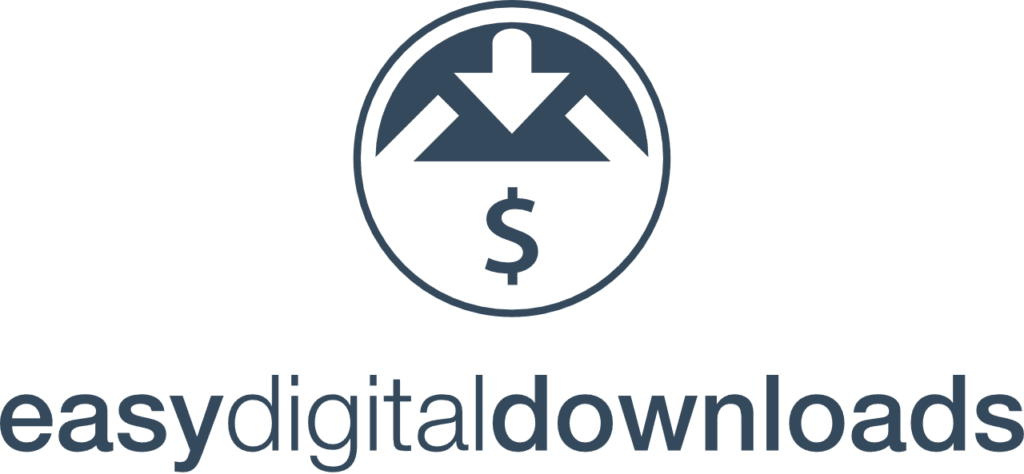
Are there other ways to get digital downloads on your site for WordPress document management? Yes! There are a lot of options and I could write a second entire post just about building a document library using custom post types. But these are a few of the ways I’ve successfully managed to create a document library with WordPress.
Need some help setting up your own document library? I’m happy to help! Contact us today for a quote or to get started.
Amy Masson
Amy is the co-owner, developer, and website strategist for Sumy Designs. She's been making websites with WordPress since 2006 and is passionate about making sure websites are as functional as they are beautiful.
