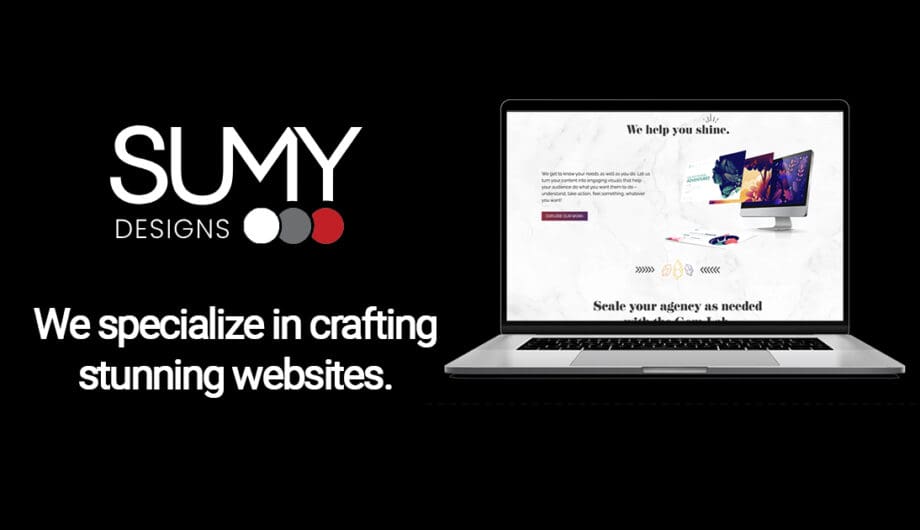
First impressions happen in milliseconds when someone encounters your content online. When someone shares a link to your website on Facebook, X, LinkedIn, or other social platforms, what appears in that preview can make or break whether users click through to your content. This preview is called a social card (also known as a social media card or Open Graph image), and it’s one of the most important yet overlooked elements of modern web design.
What is a Social Card?
A social card is the rich preview that appears when you share a URL on social media platforms. Instead of just showing a plain link, social cards display an eye-catching image, compelling title, description, and sometimes additional metadata. Think of it as a mini-advertisement for your content that appears directly in social media feeds.
When implemented correctly, social cards transform boring text links into visually appealing previews that significantly increase click-through rates. Studies have shown that posts with images receive 94% more views than those without, making social cards an essential tool for driving traffic to your website.

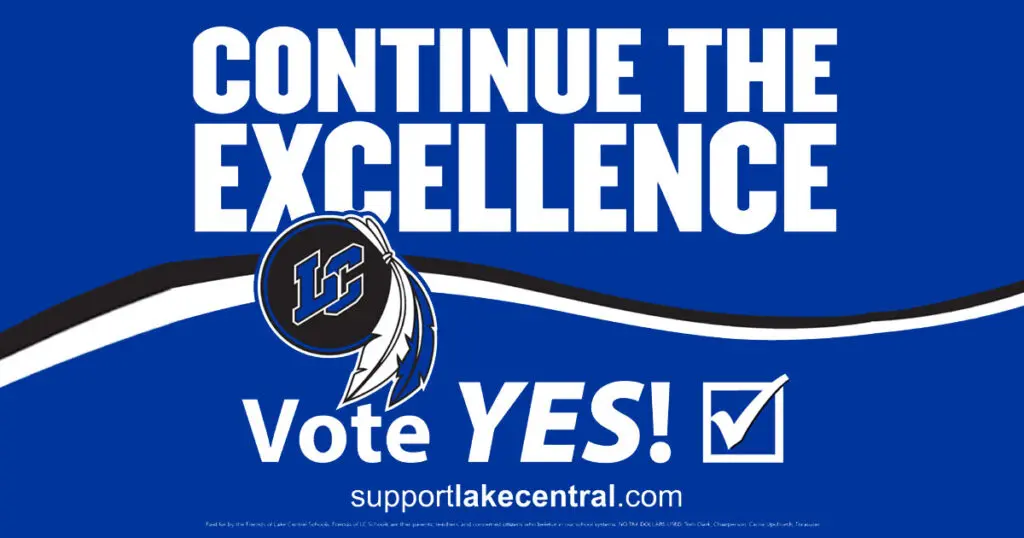

Essential Elements of an Effective Social Card
A well-designed social card should include several key components that work together to entice users to click:
Primary Image: This is the hero of your social card. The image should be relevant to your content, visually striking, and readable at small sizes. Avoid cluttered designs or tiny text that becomes illegible when scaled down.
Compelling Title: Your title should be concise yet descriptive, typically matching your page’s H1 tag or a shortened version of it. Keep it under 60 characters to ensure it displays fully across all platforms.
Engaging Description: This brief summary should provide context about your content without giving everything away. Aim for 150-160 characters to ensure compatibility across different social platforms.
Branding Elements: Include your logo, brand colors, or other visual identifiers to maintain consistency and build brand recognition. This helps users immediately identify content from your website.
Call-to-Action Hints: While you can’t include clickable buttons, visual cues like arrows, “Read More” text, or other directional elements can encourage engagement.
Optimal Social Card Dimensions
Different social platforms have varying requirements for social card images, but following these standard dimensions will ensure your cards look great everywhere:
Facebook and LinkedIn: 1200 x 630 pixels (1.91:1 aspect ratio) is the gold standard. This size works well across most platforms and provides enough space for text and imagery.
Twitter: While Twitter supports the Facebook dimensions, their native format is 1200 x 600 pixels (2:1 aspect ratio) for summary cards with large images.
Pinterest: If your content is Pinterest-friendly, consider creating additional vertical images at 1000 x 1500 pixels (2:3 aspect ratio).
Always save your social card images in high quality (preferably PNG or JPG) and keep file sizes under 8MB, though smaller is better for faster loading times.
Creating Social Cards: Software and Tools
You don’t need to be a professional designer to create effective social cards. Several tools can help you design compelling previews:
Canva (canva.com) offers pre-made social media templates in the correct dimensions. Their drag-and-drop interface makes it easy to customize colors, fonts, and layouts to match your brand.
Figma (figma.com) provides more advanced design capabilities and is free for individual use. Many designers share free social card templates in the Figma community.
Adobe Creative Suite users can leverage Photoshop or Illustrator for complete creative control, though these require more design expertise.
Social Card Generators: Tools like “Social Image” by Vercel or “Bannerbear” can automatically generate social cards based on your content, perfect for blogs with frequent updates.
For developers, consider implementing dynamic social card generation using services like Cloudinary or building custom solutions with libraries like Puppeteer to automatically create cards based on your content.
Implementing Social Cards in WordPress
WordPress makes adding social cards relatively straightforward, especially with the right plugins and techniques.
Manual Implementation
For those comfortable with code, you can add Open Graph meta tags directly to your theme’s header.php file:
<meta property="og:title" content="Your Page Title" />
<meta property="og:description" content="Your page description" />
<meta property="og:image" content="https://yoursite.com/path-to-image.jpg" />
<meta property="og:url" content="https://yoursite.com/current-page" />
<meta property="og:type" content="website" />
Using WordPress Themes
Many modern WordPress themes include built-in social card functionality. Check your theme’s customization options or documentation to see if this feature is available.
Plugin Solutions
Several WordPress plugins can handle social cards automatically, with Yoast SEO being one of the most popular options.
Setting Up Social Cards with Yoast SEO
Yoast SEO makes implementing social cards incredibly user-friendly:
Installation: Install and activate the Yoast SEO plugin from the WordPress plugin directory.
Global Settings: Navigate to SEO > Social in your WordPress dashboard. Here you can set default images and information for your entire site.
Facebook Settings: In the Facebook tab, upload a default image (1200 x 630 pixels) that will be used when no specific social card is set. Add your Facebook App ID if you have one for better tracking.
Twitter Settings: In the Twitter tab, choose your default Twitter card type (usually “Summary with large image”) and upload a default image.
Page-Specific Cards: When editing individual posts or pages, scroll down to the Yoast SEO section. Click on the “Social” tab to customize the social card for that specific content. You can upload unique images, modify titles, and adjust descriptions.
Preview Feature: Yoast provides previews of how your social cards will appear on Facebook and Twitter, allowing you to make adjustments before publishing.
Testing and Debugging Social Cards
After implementing social cards, it’s important to test them to ensure they’re working correctly. Social platforms cache social card data, so changes might not appear immediately.
Facebook Debugger
Facebook’s Sharing Debugger is an essential tool for testing and troubleshooting:
How to Use: Simply paste your URL into the debugger and click “Debug.” The tool will show you exactly what Facebook sees when someone shares your link.
Cache Clearing: If you’ve updated your social card but it’s not showing the changes, click “Scrape Again” to force Facebook to fetch the latest version.
Error Identification: The debugger will highlight any issues with your Open Graph tags, such as missing images or incorrect dimensions.
Batch Invalidation: For multiple URLs, use the Batch Invalidator to clear cache for several pages at once.
Additional Testing Tools
Twitter Card Validator works similarly to Facebook’s debugger but specifically for Twitter cards.
LinkedIn Post Inspector helps ensure your cards display correctly on LinkedIn.
Browser Extensions: Tools like “Open Graph Preview” can show you how your social cards will appear across different platforms without leaving your browser.
Best Practices and Common Mistakes
To maximize the effectiveness of your social cards, avoid these common pitfalls:
- Don’t use the same image for every page – customize social cards to match your content. Avoid text-heavy images that become unreadable at small sizes. Ensure your images are high-resolution but optimized for web loading speeds.
- Test your social cards regularly, especially after making changes to your website or content management system. Social media platforms frequently update their requirements, so stay informed about dimension and format changes.
- Remember that social cards are part of your overall content marketing strategy. They should align with your brand voice, visual identity, and marketing goals while providing genuine value to users who encounter them in their social feeds.
By implementing thoughtful, well-designed social cards, you’ll significantly improve your content’s performance on social media, drive more traffic to your website, and create a more professional online presence that stands out in increasingly crowded social media feeds.
Amy Masson
Amy is the co-owner, developer, and website strategist for Sumy Designs. She's been making websites with WordPress since 2006 and is passionate about making sure websites are as functional as they are beautiful.
