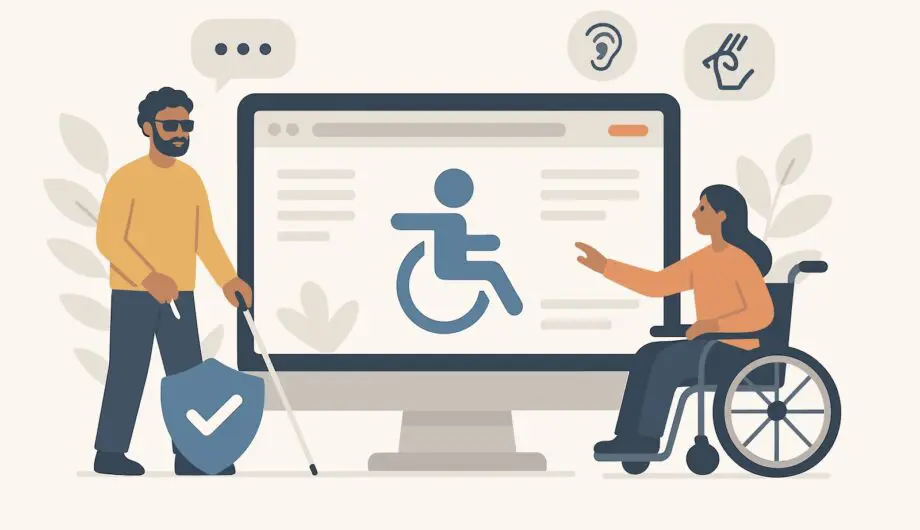
Website accessibility isn’t just about compliance or doing the right thing—though those are important reasons. It’s about reaching the largest possible audience for your business. When you make your website accessible, you’re opening your doors to customers with disabilities, older adults, and anyone using assistive technologies. In the United States alone, that represents over 61 million people with significant purchasing power.
Making your website accessible also improves the experience for all users. Many accessibility features benefit everyone: clear navigation helps confused visitors, good color contrast aids people viewing screens in bright sunlight, and well-structured content is easier for everyone to scan and understand.
Understanding Web Accessibility
Web accessibility means designing and developing websites that people with disabilities can use effectively. This includes people with visual, auditory, physical, speech, cognitive, and neurological disabilities. The goal is ensuring everyone can perceive, understand, navigate, and interact with your website.
The Web Content Accessibility Guidelines (WCAG) provide the international standard for web accessibility. The current version, WCAG 2.1, organizes accessibility principles around four main areas: perceivable, operable, understandable, and robust. While the full guidelines are comprehensive, small businesses can make significant improvements by focusing on fundamental accessibility practices.
Visual Accessibility: Making Content Perceivable
Visual accessibility ensures that people with vision impairments can access your content through screen readers, magnification software, or other assistive technologies.
Color and Contrast Ensure sufficient contrast between text and background colors. The WCAG standard requires a contrast ratio of at least 4.5:1 for normal text and 3:1 for large text. Many online tools can check your color combinations automatically.
Avoid using color alone to convey information. For example, instead of saying “click the green button,” say “click the green Submit button.” This helps people who can’t distinguish colors and those using screen readers.
Images and Alt Text Every image on your website should include alternative text (alt text) that describes the image’s content and purpose. Screen readers rely on this text to describe images to users who can’t see them.
Write descriptive but concise alt text that conveys the essential information. For decorative images that don’t add informational value, use empty alt text (alt=””) so screen readers skip them entirely. (And if you are working on SEO, work your keyword into the description, don’t make your alt text just the keyword.)
For complex images like charts or diagrams, consider providing longer descriptions in the surrounding text or through linked documents.
Text and Typography Use relative units like em or rem for text sizing instead of fixed pixels. This allows text to scale properly when users increase font sizes in their browsers.
Choose fonts that are easy to read and avoid using text in images when possible. If you must use text in images, include that text in the alt description.
Ensure adequate line spacing and avoid justified text, which can create uneven spacing that’s difficult for some people to read.
Navigation and Interaction: Making Sites Operable
Operable websites work for people using various input methods, including keyboards, voice controls, and assistive devices.
Keyboard Navigation Ensure your entire website can be navigated using only a keyboard. Many people can’t use a mouse due to motor disabilities and rely on keyboard navigation or keyboard emulation devices.
Test this by using the Tab key to move through your website. You should be able to reach every interactive element, and it should be visually clear which element is currently focused.
Make sure users can skip repetitive content like navigation menus. A “skip to main content” link at the beginning of each page allows keyboard users to jump directly to the page’s main content.
The best thing you can do as a website owner is to put your mouse away, and try to get from point A on your website to point B, (the final thing you want your users to do) and see if you can do it without a mouse. If you can’t, it’s time to revamp.
Forms and Interactive Elements Label all form fields clearly and associate labels with their corresponding input fields. This helps screen reader users understand what information each field requires.
Provide clear error messages and instructions. When form validation fails, explain what went wrong and how to fix it in language that’s easy to understand.
Ensure interactive elements are large enough to activate easily. The WCAG guidelines recommend a minimum target size of 44×44 pixels for clickable elements.
Time-Sensitive Content Avoid automatically playing audio or video content, which can be startling and interfere with screen readers. If you include auto-playing content, provide clear controls to pause or stop it.
For any time-limited content, give users control over timing or provide alternatives that aren’t time-dependent.
Content Structure: Making Information Understandable
Well-structured content helps everyone understand and navigate your website more effectively.
Heading Structure Use proper heading tags (H1, H2, H3, etc.) to create a logical content hierarchy. Screen reader users often navigate by jumping between headings, so clear structure is essential.
Each page should have one H1 tag for the main heading, with subsequent headings following a logical order. Don’t skip heading levels or use headings solely for visual styling.
Clear Language Write in plain language that’s easy to understand. Avoid unnecessary jargon, complex sentence structures, and industry-specific terminology unless you define it clearly.
Break up long paragraphs and use bullet points or numbered lists to make information easier to scan and digest.
Link Text Use descriptive link text that makes sense out of context. Instead of “click here” or “read more,” use specific descriptions like “view our pricing page” or “download the accessibility checklist.”
Screen reader users often navigate by jumping between links, so descriptive link text helps them understand where each link leads without hearing surrounding context.
Testing Your Website’s Accessibility
Regular testing helps identify and fix accessibility issues before they affect users.
Automated Testing Tools Use automated accessibility testing tools like WAVE, axe, or Lighthouse to identify common accessibility issues. These tools can catch many problems quickly, though they can’t identify every accessibility barrier.
For WordPress, I like a plugin called Equalize Digital Accessibility Checker. It can be downloaded free from the Repository and gives you the ability to go page by page and see exactly where any issues may be.
Manual Testing Supplement automated testing with manual checks:
- Navigate your site using only the keyboard
- Test with screen reader software like NVDA (free) or JAWS
- Try using the WAVE Chrome extension
- Check color contrast ratios
- Review content for clear language and logical structure
- Ensure forms work properly with assistive technologies
User Testing The most valuable feedback comes from people who actually use assistive technologies. Consider reaching out to disability organizations in your community for user testing opportunities.
Making Accessibility an Ongoing Priority
Accessibility isn’t a one-time checklist item—it’s an ongoing commitment that should be built into your website development and content creation processes.
Train everyone who contributes to your website about basic accessibility principles. This includes content creators, designers, and developers. So often we finish a website that is fully accessible but that doesn’t get maintained when we pass it off to the owners.
Include accessibility checks in your regular website maintenance routine. Review new content and features for accessibility issues before publishing.
Stay informed about accessibility best practices as web technologies and guidelines evolve.
Business Benefits Beyond Compliance
Accessible websites often perform better in search engines, load faster, and provide better user experiences for everyone. Many accessibility features improve usability for older adults, people using mobile devices, and anyone in challenging viewing conditions.
From a business perspective, accessible websites demonstrate your commitment to serving all customers and can help you avoid legal issues while expanding your potential market.
Making your website accessible is an investment in your business’s future and a demonstration of your values. Start with the basics outlined here, and gradually implement more advanced accessibility features as you learn and grow. Your customers—all of them—will notice and appreciate the difference.
Amy Masson
Amy is the co-owner, developer, and website strategist for Sumy Designs. She's been making websites with WordPress since 2006 and is passionate about making sure websites are as functional as they are beautiful.
