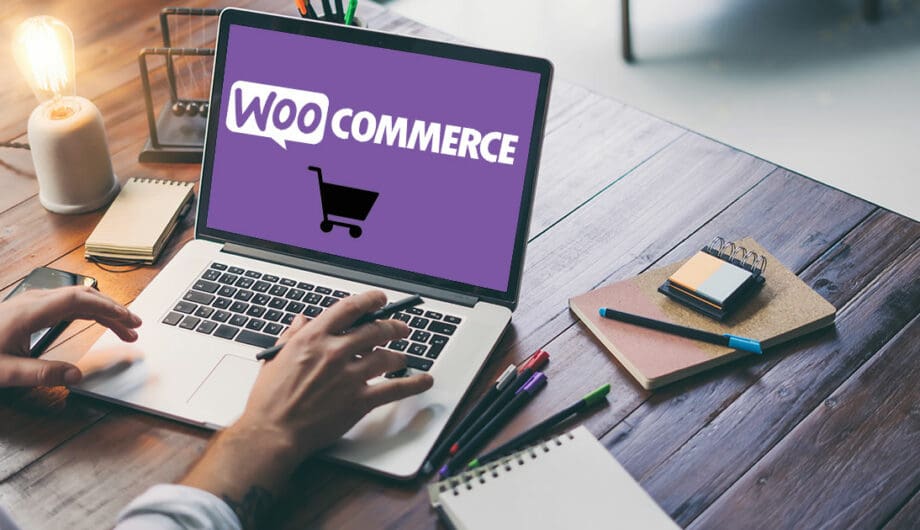
Thinking of starting an e-commerce store on WordPress? There’s a lot to it, so I want to do a series on it to provide some details on all the different aspects of setting up and using WooCommerce.
WooCommerce is an e-commerce plugin that is designed to work with WordPress. It is an open-source platform that allows you to create an online store and sell products or services directly to customers. WooCommerce comes with a variety of features, including product management, order management, and payment gateway integration. It also offers a wide range of extensions that can help you enhance your store’s functionality, both free and premium.
How to Install WooCommerce?
To install WooCommerce, you need to have a WordPress website. If you don’t have a WordPress website, you will need to install WordPress first. Once you have installed WordPress, follow these steps to install WooCommerce:
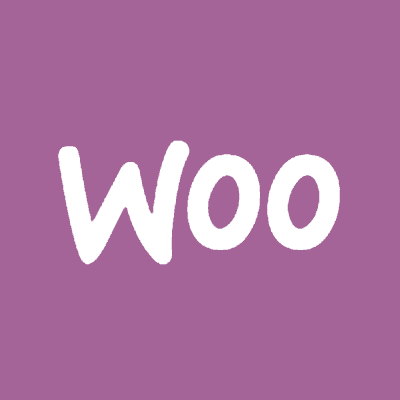
Step 1: Log in to your WordPress dashboard
Step 2: Go to the “Plugins” section and click “Add New”
Step 3: Search for “WooCommerce” and click “Install Now”
Step 4: Once the plugin is installed, click “Activate”
After activating WooCommerce, you will be prompted to set up your store. This will involve setting up payment gateways, shipping methods, and taxes.
I wish it was as simple as telling you to install and activate, and then you are done. But not quite! There’s actually quite a lot more to it if you want a store that functions well, not to mention that looks great. Once you have the shopping cart installed, you still need to set up payments, shipping, taxes, and configure your emails.
Payment Gateways
If you are going to have e-commerce, you will need to set up at least one payment gateway.
A payment gateway is a technology platform that allows merchants to accept electronic payments from their customers. It serves as a bridge between the merchant’s website or application and the payment processor or acquiring bank. Payment gateways typically handle the authorization and processing of electronic transactions, ensuring that sensitive customer information is securely transmitted and that the transaction is completed in a timely manner.
When a customer makes a purchase on a merchant’s website, the payment gateway encrypts the customer’s payment information, such as credit card details, and securely transmits it to the payment processor or acquiring bank for authorization. Once the payment is authorized, the payment gateway communicates the transaction details back to the merchant’s website, allowing the transaction to be completed.
There are at least 84 different payment gateways available for WooCommerce. How do you know what to choose? Here are some of the most popular.
- PayPal: PayPal is a widely used payment gateway that offers a quick and easy checkout process. It supports both one-time and recurring payments and offers various payment options such as credit/debit cards, bank transfers, and PayPal balance. WooCommerce has built-in support for PayPal Standard, PayPal Checkout, and PayPal for WooCommerce plugins.
- Stripe: Stripe is a popular payment gateway that offers a seamless checkout process, supports multiple payment methods, and provides advanced features such as fraud protection and subscription billing. Stripe is widely used by online businesses and offers a developer-friendly API. Stripe has an official WooCommerce plugin that enables merchants to accept payments through Stripe.
- Square: Square is a payment gateway that offers a range of features such as card payments, invoicing, and inventory management. Square also offers an easy-to-use point-of-sale (POS) system that can be used both online and offline. The Square plugin for WooCommerce enables merchants to accept payments through Square and provides integration with the Square POS system.
It’s important to note that the popularity of payment gateways can vary depending on factors such as geographical location, industry, and target audience. You want to make sure that the one you pick is one your customers will want to use.
“What payment gateway can I use that won’t charge fees?”
This is a question I get asked a lot. And my answer is: none of them. Payment gateways are offering you a service. They are not a charity. If you want to use that service, expect that you will pay for it. If you try to get around it by using PayPal “friends and family” payments or using a personal VenMo account for your business, understand that is a violation of the terms of service.
Installing and Using your Payment Gateway
WooCommerce comes with several built in payment gateways, but none of them are activated by default. You must have at least one payment option in order to sell online. Here’s what the payments area looks like after you install WooCommerce but before you activate any payment gateways.
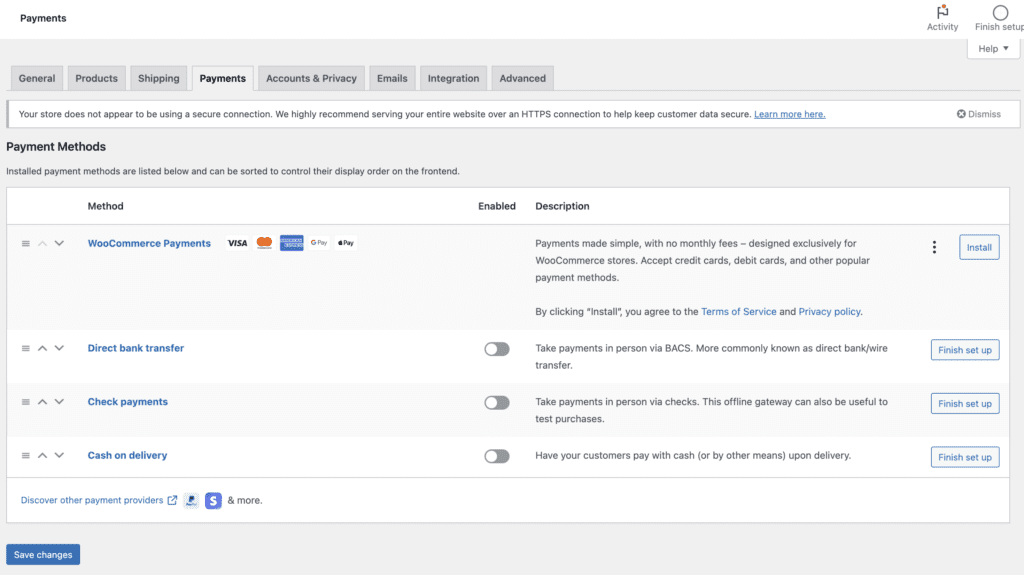
Basically, your options after install are variations of pay later or using WooCommerce Payments, and the reason is because they are trying to funnel their users into using WooCommerce Payments as their payment gateway. And, if you are a person who wants to offer online sales but also use your e-commerce shop for in-person sales, this isn’t a bad option because you can buy an in-person card reader for $80. (Check out the rates here.) Rates vary by country, but in the US it’s 2.9% plus $0.30 per transaction. (Which is a pretty standard rate, shared by WooCommerce Payments, Stripe, and Square.)
Stripe
Personally, if you only need online transactions, then I recommend Stripe. It’s easy to set up, integrate, and it just works really well. I have rarely had issues on Stripe sites. Stripe charges 2.9% plus $0.30 per transaction.

What about PayPal?
I have a standard issue comment when it comes to PayPal. I like PayPal. I have been a PayPal user since the late 90s when I was buying things on EBay. If you like PayPal too, definitely include it as an option on your site. However, I wouldn’t recommend it be the only option. People who use and like PayPal will checkout with PayPal. People who don’t already use PayPal, who don’t have PayPal accounts, are much, much more likely to abandon their order if PayPal is the only option.
I’m specifically talking about PayPal Standard, where you jump from the shopping cart to PayPal to finish your payment. There are PayPal integrations that function on your site much like any other gateway, and that’s different. But when it comes to PayPal standard, you will likely lose sales if that’s the only option. “But people don’t have to have a PayPal account to checkout, they can still do it.” That is the standard argument I get when tell people not to have PayPal as their only option. And this is true. But people who don’t use PayPal already don’t know that.
I recommend not making people work very hard when it’s time for them to give you money.
Also, PayPal increased their fees so they are now 2.99% plus $0.49 per transaction.
Apple Pay
If you can offer Apple Pay, you should. I cannot tell you how easy it is to checkout on my phone when an e-commerce store has ApplePay. You can use Apple Pay with WooCommerce Payments, Stripe, and Square so any of those are good options. Just be sure you have it enabled in your payment gateway.
Setting it up
Unless you decide to use WooCommerce Payments, you will need to install the plugin for the payment gateway you want to use and then configure it. You can’t stop at the installation and activation, you will then need to connect that plugin to your payment gateway to your website. Most of the time, it’s pretty simple. You activate your plugin, click a button to connect to your gateway, login to your account at the payment gateway, and then jump back to your site. Of course, this all hinges on whether you have already set up your payment gateway or not, so decide on your gateway and get that set up first. Then, connect it via the correct plugin. Below is a list of support for setting up various payment gateways.
These gateways are all ones I’ve used and recommend, but if you are in another country, these options might not be great. You’ll want to check out choices to make sure you are picking the best one for you.
Check back for the next in the series on how to set up and configure your taxes.
Amy Masson
Amy is the co-owner, developer, and website strategist for Sumy Designs. She's been making websites with WordPress since 2006 and is passionate about making sure websites are as functional as they are beautiful.

Very informative email Amy. Good data. Well explained. I’ll forward to clients in need of this type of plug in