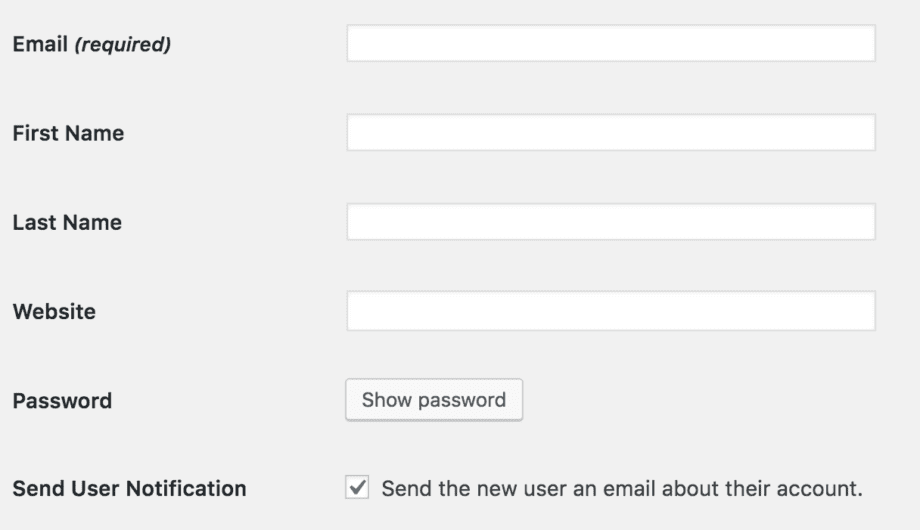
If you have a WordPress site, at some point, there’s a good chance you’ll need to add a user to it. Why? Maybe you’ve got employees who are going to write blog posts, have hired a new developer to give it a facelift or perform routine maintenance. Whatever the reason, you need to give them access to your site. So here’s how to do it.
#1: Do not give them your username and password!
Let me repeat that – do not give them your username and password. I could lecture on this all day long. Do not share passwords.
#2: Figure out what kind of access they need.
If you’ve hired a developer to go in and fix up your site, then they’ll need admin access. But if it’s just an employee who is going to write blog posts, then probably Author access is fine. Hiring a virtual assistant who is going to make edits to your entire site, then Editor should do.
Here is the rundown of types of users, from wordpress.org:
- Administrator (slug: ‘administrator’) – somebody who has access to all the administration features within a single site.
- Editor (slug: ‘editor’) – somebody who can publish and manage posts including the posts of other users.
- Author (slug: ‘author’) – somebody who can publish and manage their own posts.
- Contributor (slug: ‘contributor’) – somebody who can write and manage their own posts but cannot publish them.
- Subscriber (slug: ‘subscriber’) – somebody who can only manage their profile.
So decide what kind of access they should have.
#3: Go to Users-Add New to set up their account.
The reason you give people their own accounts, versus sharing yours, is that you can control their access. You can remove them if you want, you can demote them, you can promote them. But if you share your password, then they can remove you! Plus, if you use the same password for other online accounts, then they have that too. (Also, STOP DOING THAT!)
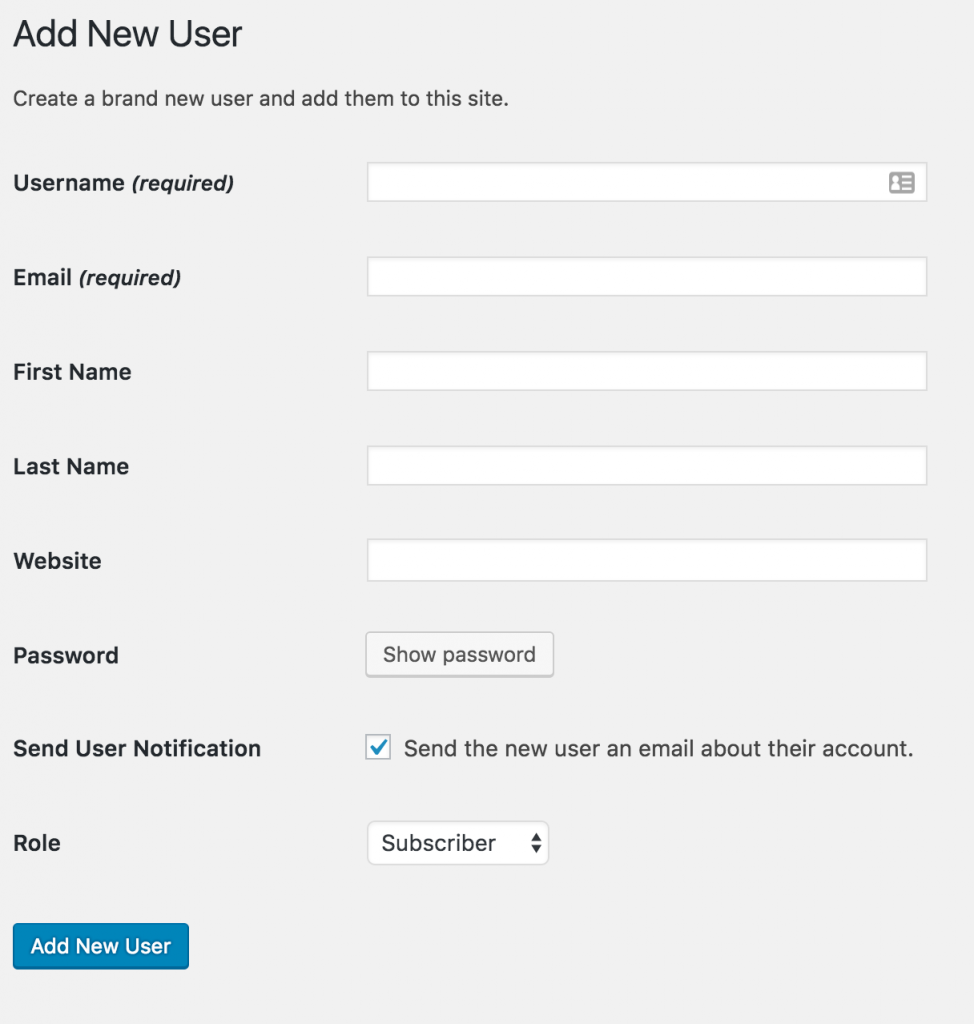
Give them a username (I usually do either their full name, no spaces, or first initial and last name no spaces). Add their email, choose their user role, and then hit Add New User. They will get an email asking them to reset their password.
This is good because 1) you don’t know their password and 2) you don’t have to send them their password. WordPress will assign them a password, they cant’ choose it. This makes sure it’s secure.
That’s really all there is to it. You’ve added a user, they have access, and you can control how much access they have.
Amy Masson
Amy is the co-owner, developer, and website strategist for Sumy Designs. She's been making websites with WordPress since 2006 and is passionate about making sure websites are as functional as they are beautiful.
