
Uh oh! Have you changed your WordPress post or page and realized you made a mistake and want to get your old version back? But aren’t sure how? We all make mistakes. Lucky for us, WordPress does a lot of autosaves on everything we do, so even if we realize later that we totally screwed up, we can come back and find our old stuff. So, question: where is it?
Revisions of your posts/page are located at the very bottom of your post/page editing screen. So open up your post or page, scroll down to the bottom, and look for the section titled “Revisions.”
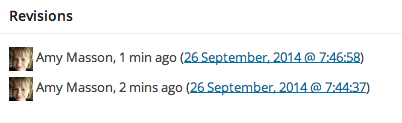
From here, you can click on the date of the older version you wish to restore and restore it.
But wait, what if you scroll down to the bottom of the page and there isn’t a section called Revisions? Don’t panic! It’s possible that the revision meta box just hasn’t been enabled to show up. Look up at the right corner of your screen and look for the “Screen Options” tab and click it.
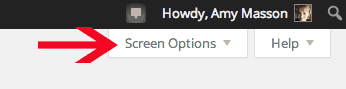
Once you click that tab, a menu will drop down and give you all sorts of options that you can add to use when editing or writing posts and pages.
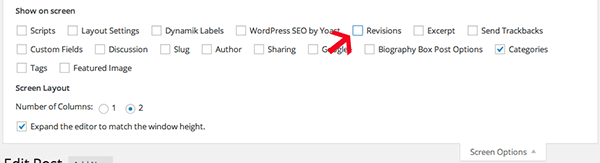
All you need to do is click the “Revisions” checkbox, and the revisions will then show up at the bottom of your page.
Side Notes:
WordPress only saves revisions on Published or Scheduled posts or pages. You won’t find revisions of unpublished drafts.
WordPress does not save infinite copies, so eventually, older versions of your revisions will drop off.
Amy Masson
Amy is the co-owner, developer, and website strategist for Sumy Designs. She's been making websites with WordPress since 2006 and is passionate about making sure websites are as functional as they are beautiful.

I’m using WordPress 5.4 it still not appear revision in my single post dashboard.
I WISH SOMEONE WOULD HAVE FREAKING TOLD ME YOU DON’T HAVE REVISIONS OF UNPUBLISHED DRAFTS!!
In a recent search, I found that sometimes web hosts disable revisions: https://wpengine.com/support/i-noticed-revisions-are-disabled-why-also-how-do-i-enable-them/
^^^^ THIS! I love WP Engine but they do have some strict ‘rules’. Never realized the remove the revision feature by default. I guess you can get their support team to enable them but perhaps a bit too late this time.
Yes, that worked!
As we all know that post revision is a best WordPress feature but as it’s not for all users that have limited database space or for those users who do not need the auto save feature for their website and for those users disabling the Post Revision feature is perfect option.
Add the following code snippet in wp-config.php
define(‘AUTOSAVE_INTERVAL’, 300); // seconds
define(‘WP_POST_REVISIONS’, false);
See the code snippet that must be inserted above ‘ABSPATH’
I have seen the code here if need any help you can see the full code https://www.wpblog.com/disable-limit-wordpress-post-revisions/
Where would WP save the text of the revision? I mean, in the database, where could I look to locate it. I’m out of in-the-dashboard-write-a-post options. I HAD a current version. I looked at the page on the wordpress iOS app. It disappeared and now, back on my desktop, the revisions are all gone, having reverted back a year and a half…
I’m not sure where revisions are stored in the database, but that’s a good question.
I’m using the latest version of WordPress self-hosted 4.7.5. Revisions are accessible via Screen Options under the following conditions:
1. You had to have made at least one revision — two revisions seem to definitely trigger this. And it’s not just a question of clicking Update more than once since this won’t necessarily create a revision. WordPress actually compares the content in the database and only registers a revision if some text has changed in the post/page.
2. It can’t be a Draft as previously mentioned by Amy.
3. The Revisions box in Screen Options will only appear if there are revisions. It won’t be there if there are no revisions. Also, I noticed that sometimes it seems to be checked, but other times it was there but not checked. I believe the default is that it’s checked, but this behavior may differ depending on whether it’s a page or post or possibly some other factor.
If you don’t see the Revisions checkbox in Screen Options, be sure you’ve created actual revisions. Also, you may want to exit then re-edit the post/page to see it there. It’s usually the first checkbox in the upper left of Screen Options.
Thanks for this!
Hi Amy,
I have the opposite problem with my WordPress blog. I updated my home page but the site keeps reverting back to my old home page. I’ve made it public and updates it hit it keeps reverting to my old home page. I hope it’s just a simple step I’m continuing to overlook? Helpful blog – thanks
Do you have caching set up? If so, try clearing your cache.
Same here – version 4.7.5. I can find nothing within the Edit Post view, no Revisions metabox in Screen Options either. The post has been published and edited once, but I can find no way back to previous version.
Do you have any performance optimization plugins? Some of those delete revisions when they optimize a site.
Hi Amy,
I’m using WordPress 4.7.3 (Self-Hosted) and I don’t have an option for “Revisions” in “Screen Options”. Did they remove this feature?
No, I still have them in mine. You only get revisions after you’ve published, not on drafts. Could that be your problem?
I have same problem. My posts are Published but Can’t see “Revisions”.
And you have Revisions checked in the help screen?
https://en.support.wordpress.com/editors/page-post-revisions/
There’s a dropdown in the upper right “Publish” section next to “Published on (date)…
Hi Scott – that’s for WordPress.com sites, not self-hosted. There are some differences.
For those above who don’t see it, if you are using WPEngine, revisions are disabled by default. You can see more about this here: https://wpengine.com/support/i-noticed-revisions-are-disabled-why-also-how-do-i-enable-them/
Thanks Kevin – Very glad you posted that.
I can see my updated revision when I click preview, but not when I view the page directly. What can be the problem?
I’m not sure, it’s possible that wordpress.com sites work a little different than self-hosted. I haven’t ever used wordpress.com though. Sorry!
Same problem,
I have no revisions box in my screen options. How can I restore it?
It’s hard to say without seeing it. Make sure you are IN the post or page you want revisions for, and then also make sure that your WordPress is up to date with the latest version.
I still do not have a revision even after publishing my page. I always had it before but all of a sudden it is no longer available. what the hell is going on with wordpress anyway?
Did you tick the “revisions” box in the Screen Options?
So from what I understand, if I haven’t published my article yet, I’m S.O.L when somehow my text just disappears in the middle of writing? Over half of my post just disappeared and I have no idea how I did it, and then it just keeps auto-saving 🙁
That’s probably correct, unfortunately! Revisions are only there on published posts. Sorry!
There’s no “Revisions” option on my published wordpress 4.1.1 post. :/
Hi Jerry. Is it published or a draft? There are no revisions for drafts. Second, go to the top right corner and choose “Screen Options” from within your blog post. It’ll give you the option to turn on the revisions.
I also have the same problem, going into the Screen Options section there is no box for selecting revisions?, this is also on wordpress 4.1.1
any help would be grateful – Steven
Are you a full admin or an editor?
Have full admin Amy
Do you have the post you want to view revisions of opened? It doesn’t work when you are looking at the page list, you need to be in the dashboard with your post open.
Hey, I found my problem. The post was published, but there wasn’t any content on the content box. As soon as I typed something in, and published, the revisions option appeared.
Hope this helps Steven.
And thanks Amy for your time 🙂
I had neither of these option, if that is the case PEAPLE, trash the page that you put where it should not be and the other page, post, will show up./
Thank you! This was driving me nuts!
You’re welcome!