
I had a problem the other day, that needed a solution. I had client with an e-commerce store, and they needed to send a customized receipt to their customers for event registrations. The store uses Event Tickets Plus and WooCommerce for selling event tickets. The WooCommerce store uses Stripe as the payment gateway.
The problem: the out-of-the-box order confirmation from WooCommerce didn’t include some vital information in the receipt that these customers needed for their business office to reimburse them for the event registration, such as the type of credit card and the last four digits of the credit card number. The reason those details don’t show up are because the credit card is processed in Stripe and the order is processed in the WooCommerce store.
My first instinct was that Stripe has a receipt function! We’ll turn that on. Unfortunately, you can’t customize the Stripe receipts other than the colors and logo, and the Stripe receipt did not include the event information. We needed one receipt that would show the event information, the amount paid, and the type of card and last four digits of the card number and neither of the receipts were going to give them all of that information.
Enter Zapier
Regular readers of this blog will already know I’m a big fan of Zapier. It’s a program that allows you to set up automations based on an event (the trigger) which will then start an action or series of actions.
So in this instance, the trigger was that an order was created in WooCommerce. That’s what sets this series of actions in place. After an order is placed in WooCommerce, the first action is that Zapier will reach out to Stripe and find that charge. What that does is gives us all the information we need from the two different sources, one set of data from WooCommerce and one set of data from Stripe.
The final step in this series is that an email is created in Gmail and sent to the customer, which the data that we want included.
You can do all kinds of things with this email. You can design it however you want, you can add your logo, and you can pull any information from either source to include.
In this instance, we added the logo and a thank you message followed by the type of credit card used and the last four digits of the card number (pulled from Stripe) and then the order information including the product, the total amount paid, as well as who to contact for more information.
My zap looked like this:
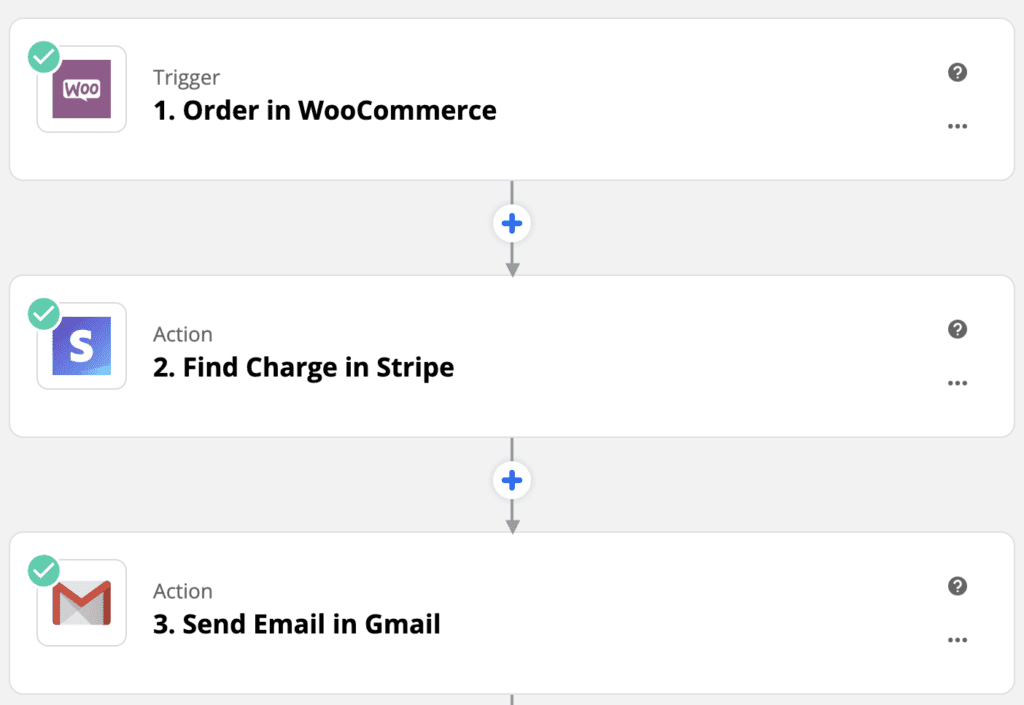
Was this the only solution to this problem? Certainly not. There are many ways you can create customized receipts for WooCommerce stores, including within your WooCommerce templates. However, since we needed to grab data from Stripe in order to build the receipt, this was the first option I could think of. And of course, any excuse to play around in Zapier is a good one.
Amy Masson
Amy is the co-owner, developer, and website strategist for Sumy Designs. She's been making websites with WordPress since 2006 and is passionate about making sure websites are as functional as they are beautiful.
