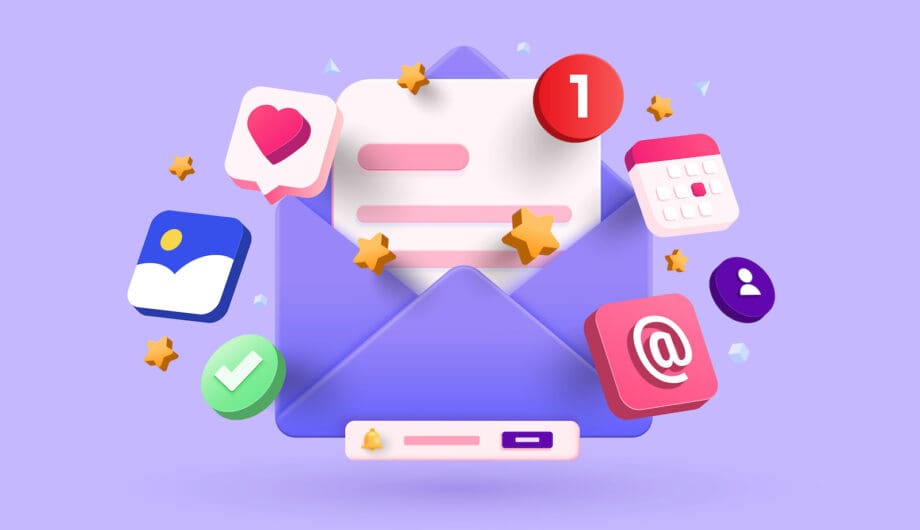
If you want to offer newsletter signups on your website, you may be wondering how that can be done. And there are a lot of ways. A LOT. And there is no one right way. You have options! So I’m going to go over a few different options in today’s post. Keep in mind that these are going to vary depending on what CRM (Customer Relationship Manager) you are using, what kind of website you have, and what other kinds of tools you have on your website. But there are three basic ways.
- Embed with an script provided by the CRM
- Connect via an API to your form builder
- Use a plugin
Embed with an script provided by the CRM
If you want to embed a signup form on your website, almost every CRM will provide you with the ability to embed your form via a script. This is probably the easiest way, but also the lowest frills option that doesn’t give you a lot of style choices. While logged into your CRM, you would go to the form design options, style your form how you want it and choose what list you want those subscribers to go on, and when done, you’ll be provided with a script that you can embed. Using the WordPress block editor, you would choose the HTML block, paste in that script, and voila, you have a signup box that looks like this:
This is a very basic one that I created in MailerLite, but feel free to sign up for my newsletter.
Instructions for creating your embeddable form for different CRMs
- Mailchimp
- ConvertKit
- Constant Contact
- AWeber
- GetResponse
- Campaign Monitor
- Brevo
- MailerLite
- HubSpot
- ActiveCampaign
Connect via an API to your form builder
An API, or Application Programming Interface, is a set of rules, protocols, and tools that allows different software applications to communicate with each other. You can use your CRM’s API to connect your website to a CRM. This system allows the website to interact with the CRM, enabling functionalities such as capturing leads from website forms, syncing customer data, updating records, and triggering actions in the CRM based on website activities.
If you are using a plugin on your site to make forms, like Gravity Forms, Ninja Forms, or Formidable, or even a page builder plugin like Beaver Builder or Elementor, you will have the option to create subscribe forms that connect to your CRM. There are lots of different options depending on what form builder you use and what CRM you use, but I’ll go through a few options.
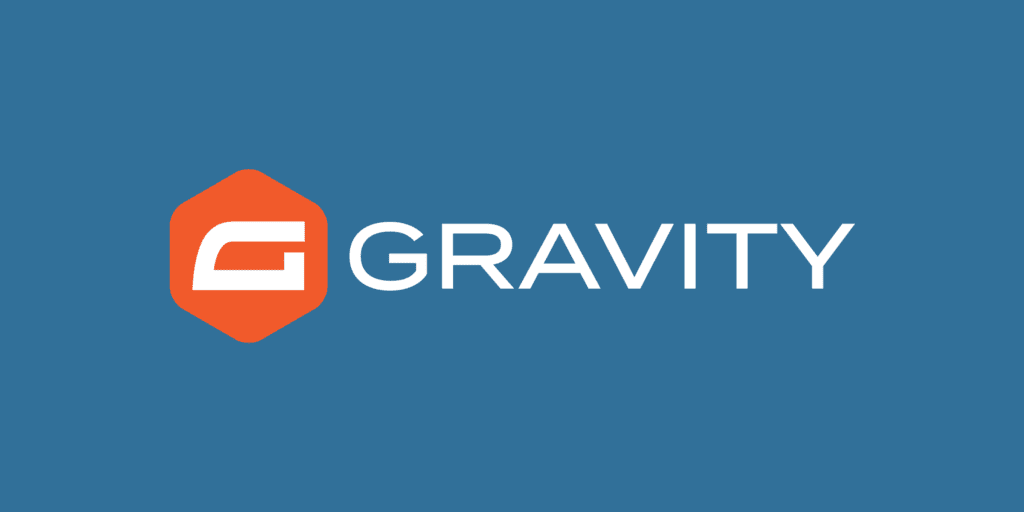
Gravity Forms
If you have a Pro or Elite license for Gravity Forms, you have easy access to a variety of integrations for various CRMs and they have a lot of integrations. For a very basic overview, you’ll need to create your subscription form (with an email address field) and then connect Gravity Forms to the CRM you are using via one of their available Add-ons. Now, I could go and write instructions for each of these, but instead, I’ll list the CRMs they connect to and link to the instructions. No nee to reinvent the wheel.

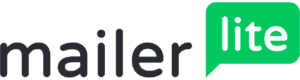
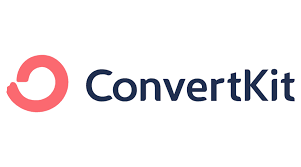

Don’t see your CRM or Newsletter manager in there? There’s a good chance you can still connect it using Zapier.
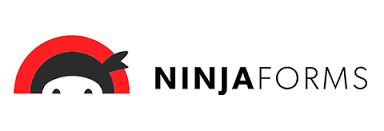
Ninja Forms
Ninja Forms is another popular form builder plugin for WordPress, and it has it’s own suite of add-ons for connecting your newsletter program to a form that you build, all with their own set of instructions. So, here’s my comprehensive list of Email marketing and CRMs and the documentation to implement that integration.
- ActiveCampaign
- AWeber
- Campaign Monitor
- CleverReach
- Constant Contact
- ConvertKit
- EmailOctopus
- Emma
- Mailchimp
- MailPoet
- Capsule CRM
- CiviCRM
- HubSpot
- Insightly CRM
- OnePageCRM
- Pipeline CRM
- Salesforce CRM
- Zoho CRM
In most cases, it works the same as it does with Gravity Forms, create your form, add the appropriate add-on, connect it to your CRM, and viola, form submissions get added to your list.
Page Builder integration
If you work with me, you know that I am a Beaver Builder girl, and all the sites we build use it. You can choose your own page builder for your own site, and many of them will include the ability to integrate with the Email Newsletter manager of your choice. What’s great about this option is that there are pre-built subscribe modules, and you just have to add in the appropriate API from your CRM and boom, you have a working subscribe box. It’s super easy.
How to add a subscribe box in Beaver Builder
Add the Subscribe Form Module:
- Open the page you want to edit in Beaver Builder.
- Click the + button in the top right corner.
- In the search bar, type “Subscribe Form” and press Enter.
- Drag and drop the Subscribe Form module onto your desired location on the page.
2. Configuring the Subscribe Form:
- A settings panel will open on the left side. This panel allows you to customize various aspects of the subscribe box, including:
- General Settings: Connect the form to an email marketing service like Mailchimp or AWeber, customize success and error messages, and enable/disable options like name field and terms & conditions checkbox.
- Style Settings: Modify the appearance of the form elements like font, color, spacing, and button style.
3. Saving and Publishing:
- Once you’ve finished customizing the subscribe box, click the Save button in the top right corner.
- Then, click the Publish button to make the changes live on your website.
Detailed documentation available on their website

How to add a subscribe box in Elementor
- Drag and Drop the Form Widget: Start by dragging the “Form” widget from the left panel onto your desired page. This creates a basic form with pre-populated fields like name, email, and message.
- Customize the Form:
- In the “Form” options panel, give your form a name (e.g., “Subscribe Form”).
- Delete unnecessary fields like “Message” by clicking the “X” icon next to them. You likely only need “Name” and “Email” for a subscription form.
- You can add more fields if needed using the “Add Item” button.
- Customize the appearance of each field and the submit button using the various styling options available.
- Connect to Email Marketing Service: In the “Actions After Submit” section, choose your preferred email marketing service (e.g., Mailchimp, ActiveCampaign) to connect the form and automatically add subscribers to your list.
- Save and Publish: Once satisfied with the design and functionality, save your changes and publish the page to make the subscribe box live.
Detailed documentation available on their website
Use a Plugin
The last way to add an email subscribe option to your website is via specific plugin. Many email marketing platforms have their very own WordPress plugin to allow you to connect to their service and add subscribe forms on your website. Could I add instructions for all of these here? Yes, but that’s just silly. Here are some of the most common WordPress plugins for the various CRMs.
- MailPoet
- MailChimp
- MailerLite
- ConvertKit
- AWeber
- HubSpot
- Constant Contact
- ActiveCampaign
- Campaign Monitor
- CleverReach
- Zoho CRM
Some of these are going to be more complicated to set up and configure than others, and without writing a 10,000 word novel, there is no good way for me to explain which one are hard and which ones are easy. If you want easy, the easiest route is pasting in the provided script from your newsletter program.
If you want more style options, using a page builder or integration with your form is going to give you a nice looking form.
And if you want more options available from your newsletter program, the plugin might be the way to go.
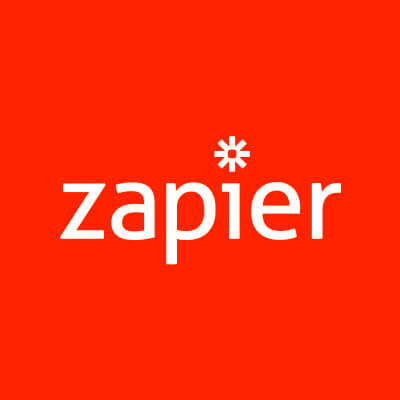
Bonus Option: Zapier
Zapier is an online platform that helps you automate tasks and workflows by connecting the different apps and services you use. It essentially acts as a bridge between these tools, allowing them to “talk” to each other and exchange information.
Zapier is one of my very favorite platforms ever, because it lets me create all kinds of connections between different programs that might otherwise have no way to connect. The way it works is you set up a “Trigger” (the thing that starts the process, like someone signs up on a form) and then an “Action” (what happens after the zap gets triggered, like their email is added to your list.)
If you don’t see an option above that works, you might look into setting up a Zap to make it happen. Want to find out if this is an option for you, go ahead and search through their Zap library to see if they already connect to the apps you need. They have a free level, so it’ll cost you nothing to give it a try and they have integrations for almost 7,000 different apps.
Amy Masson
Amy is the co-owner, developer, and website strategist for Sumy Designs. She's been making websites with WordPress since 2006 and is passionate about making sure websites are as functional as they are beautiful.
