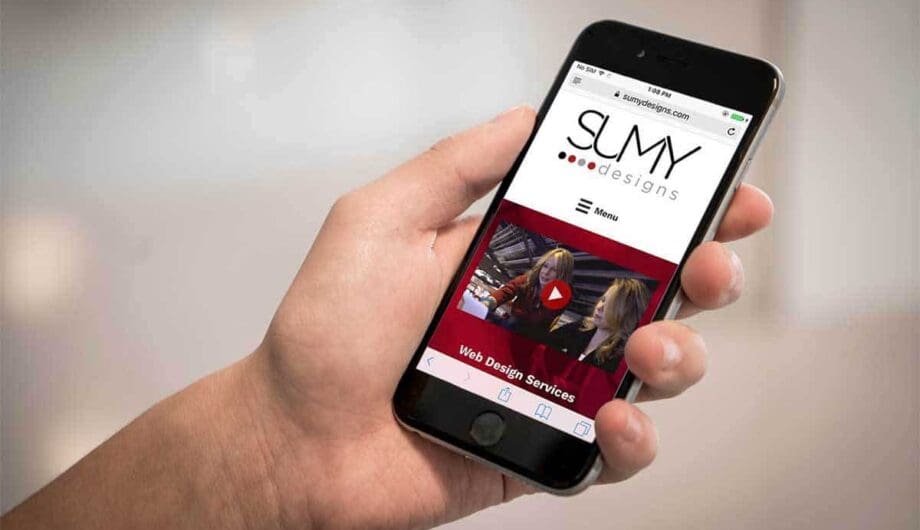
Mobile traffic now accounts for much of website visits for many businesses, yet many small business websites are still optimized primarily for desktop viewing. This represents a massive missed opportunity. Visitors accessing your site on phones and tablets have fundamentally different needs, contexts, and behaviors than desktop users, and your website needs to reflect these differences to convert effectively.
A mobile-optimized website isn’t just about making things smaller for smaller screens. It’s about understanding that mobile visitors are often on the go, using slower connections, and making quick decisions. They’re researching on their commute, comparing options while shopping, or calling your business from a parking lot. Your mobile strategy must account for these realities to drive meaningful conversions.
Understanding Mobile-First Design Philosophy
Mobile-first design doesn’t mean your website looks identical on all devices—it means you design for mobile users first, then enhance the experience for larger screens. This approach recognizes that mobile is now the primary access method for most visitors.
Why Mobile-First Matters
When you design for mobile first, you’re forced to prioritize ruthlessly. You can’t include every detail or option because space is limited. This constraint creates better, more focused experiences that often convert better even on desktop.
Mobile users are also more likely to be in decision-making mode—they’ve searched for a local service and landed on your site because they need help now. Desktop users might be casual browsers. This behavioral difference makes mobile conversion optimization particularly valuable.
The Conversion Advantage
Studies consistently show that mobile-optimized websites with focused experiences convert better than desktop-centric sites trying to fit everything onto small screens. The key is removing friction and making the next step obvious.
Mobile Performance Optimization
Mobile visitors often use slower connections than desktop users, making performance critical for both user experience and conversions.
Page Speed Optimization
Slow-loading pages cause immediate abandonment on mobile devices. Mobile users have less patience than desktop users—pages taking more than 3 seconds to load see dramatically higher bounce rates.
Speed Measurement Tools
Google PageSpeed Insights provides both performance scores and specific optimization recommendations. Test your mobile pages regularly.
Other valuable tools include GTmetrix, WebPageTest, and the built-in performance tools in most browsers’ developer tools.
Key Performance Metrics
- Largest Contentful Paint (LCP): Time until main content loads (target: under 2.5 seconds)
- First Input Delay (FID): Response time to user interaction (target: under 100ms)
- Cumulative Layout Shift (CLS): Visual stability during loading (target: below 0.1)
These Core Web Vitals directly impact search rankings and user experience.
Image Optimization
Images are typically the largest files on web pages. Optimize them aggressively for mobile:
- Use modern formats (WebP instead of JPEG/PNG)
- Resize images to actual display dimensions
- Compress without losing noticeable quality
- Use responsive images that scale for different screen sizes
- Implement lazy loading so images load only when needed
WordPress plugins like Smush, Imagify, or TinyPNG automate much of this optimization.
Reduce Unnecessary Code
Minify CSS and JavaScript to reduce file sizes. Remove unused CSS and deferred non-critical JavaScript to the footer.
Most WordPress themes handle this automatically, but check your hosting provider’s caching options and consider plugins like Autoptimize or WP Rocket for additional optimization.
Leverage Browser Caching
Configure server caching so repeat visitors don’t re-download unchanged files. WordPress caching plugins like W3 Total Cache or LiteSpeed Cache can significantly improve mobile performance.
Content Delivery Networks (CDNs)
CDNs store copies of your website’s files on servers worldwide, serving files from locations closest to your visitors. This dramatically reduces load times, especially for mobile users on slower networks.
Cloudflare offers a free CDN tier that works well for small businesses. Most WordPress hosting providers include CDN access or offer it as an add-on.
Mobile-Friendly Design Principles
Responsive Design Implementation
Responsive design ensures your website looks good and functions properly on all screen sizes. Modern WordPress themes are responsive by default, but verify this works across different devices.
Testing Responsive Design
- Test on actual devices when possible, not just browser emulation
- Check both portrait and landscape orientations
- Verify content readability at various zoom levels
- Test with common mobile browsers (Chrome, Safari, Firefox)
Touch-Friendly Interactions
Mobile users interact with touchscreens, not mice. This requires different design considerations than desktop interfaces.
Touch Target Sizing
Apple recommends minimum touch targets of 44×44 pixels (about 1cm). This ensures users can easily tap buttons without hitting nearby elements by mistake.
Mobile-Specific Considerations:
- Space buttons at least 10-15 pixels apart
- Make form fields tall enough to tap easily
- Ensure clickable elements are appropriately sized
- Provide visual feedback (hover or active states) when elements are touched
Avoid Hover-Dependent Interactions
Desktop users can hover over elements to reveal additional information. Mobile users can’t hover, so information shouldn’t be hidden behind hover states.
Instead:
- Make important information always visible
- Use collapsible sections (accordions) to reveal additional details
- Provide tap-to-expand options for supplementary information
Readable Typography
Text that’s easy to read on desktop might be too small or hard to scan on mobile.
Font Size Guidelines
- Body text: minimum 16 pixels (some recommend 18-20px for better readability)
- Headings: appropriately larger with good contrast from body text
- Links: clearly distinguishable, adequately sized, and spaced
Line Length and Spacing
Long lines of text are hard to follow on mobile screens. Aim for 30-50 characters per line on mobile (naturally shorter than desktop’s 50-75).
Increase line spacing for improved readability. 1.5x to 1.75x line-height works well for mobile.
Font Selection
Use web-safe fonts or Google Fonts that load reliably on mobile connections. System fonts (like San Francisco on iOS or Roboto on Android) offer excellent performance and native feel.
Optimized Navigation
Mobile navigation must be intuitive and accessible without consuming excessive screen space.
Mobile Menu Patterns
Hamburger Menu: Collapsed menu icon (three horizontal lines) that expands when tapped
- Pros: Saves screen space
- Cons: Hidden menu can reduce discoverability
Tab Navigation: Horizontal menu showing primary sections with icons
- Pros: Quick access to main areas
- Cons: Limited space for many sections
Sticky Header: Menu remains visible at top while scrolling
- Pros: Always accessible
- Cons: Takes valuable screen space
Combination Approach: Many modern sites use sticky headers with hamburger menus for additional links.
Navigation Best Practices
- Clearly label menu items
- Use recognizable icons (if using icons)
- Avoid dropdown menus on mobile (difficult to trigger accurately)
- Include important links like contact information or “About” in main navigation
- Test menu accessibility with actual users
Mobile-Specific Conversion Optimization
Streamlined Forms
Forms are conversion killers on mobile—every field increases abandonment.
Minimize Form Fields
Ask for only essential information initially. You can request additional details later when customers are more committed.
Instead of one long form with 15 fields, start with 3-4 essential fields and follow up later.
Mobile-Friendly Form Design
- Use single-column layouts (stack fields vertically)
- Ensure adequate spacing between fields
- Make field labels visible and associated with inputs
- Use appropriate input types (number pad for phone, email keyboard for emails)
- Provide clear error messages
- Include progress indicators for multi-step forms
One-Tap Actions
Reduce friction with smart form features:
- Autofill enabled for address and payment information
- Click-to-call buttons that initiate phone calls on mobile
- Click-to-text for SMS inquiries
- Pre-filled location data when relevant
- Remember previously entered information
Clear, Clickable Calls-to-Action
Mobile CTAs need to be impossible to miss and easy to tap.
Button Design for Mobile
- Minimum size: 44×44 pixels (actually tappable)
- High contrast with surrounding content
- Clearly labeled with action-oriented text
- Adequate spacing from other interactive elements
- Single primary action per screen section
CTA Placement
Place primary CTAs where thumbs naturally reach—typically center or lower portions of mobile screens. Avoid top-of-screen CTAs that require reaching.
Persistent CTAs
For mobile visitors researching before converting, make contact options always available:
- Sticky header with phone number
- Floating action buttons (FAB) for calls or messages
- Persistent contact buttons in footer
- Click-to-message functionality via WhatsApp or SMS
Mobile-Specific Content Strategy
Mobile users consume content differently than desktop users. They’re often scanning quickly or on time constraints.
Scannable Content
- Use short paragraphs (2-3 sentences maximum)
- Break content into clear sections with descriptive headers
- Highlight key information with bold text or different colors
- Use bullet points instead of dense prose
- Keep sentences shorter and simpler
Content Prioritization
On mobile, show the most important information first:
- What you do and who you serve
- Key benefits or solutions you provide
- Social proof (testimonials, reviews)
- Specific offerings (services, products)
- Call-to-action
- Additional information (company history, team bios)
Desktop visitors scrolling have time for detailed information. Mobile visitors need key points immediately.
Images and Video
Images and video work well on mobile when properly optimized:
- Use high-quality but compressed images
- Ensure images load quickly
- Make videos responsive and auto-play-friendly
- Provide video transcripts for accessibility
- Use before-and-after sliders for visual comparison
Mobile Checkout and Payment Optimization
For e-commerce sites, mobile checkout is critical for conversion.
Payment Method Options
Mobile users expect multiple payment options:
- Credit and debit cards
- Digital wallets (Apple Pay, Google Pay)
- Buy-now-pay-later services
- PayPal and similar services
- Bank transfers
Supporting digital wallets is particularly important—many mobile users prefer one-tap payments to entering card information. If you have an e-commerce site and don’t have Apple or Google Pay, you are losing money.
Guest Checkout
Allow customers to purchase without creating accounts. Requiring registration before purchase significantly increases abandonment on mobile.
Address Autocomplete
Use location services to auto-complete address fields, reducing required typing.
Express Checkout
Implement one-page checkout when possible, or minimize steps in multi-page checkout processes.
Location-Based Mobile Optimization
Mobile users often search for local services, making location optimization crucial.
Click-to-Call Functionality
Implement phone number links that initiate calls on mobile:
<a href="tel:+1-555-123-4567">Call Now: (555) 123-4567</a>
Make phone numbers clickable throughout your site and prominently displayed on mobile.
Local Business Information
Ensure NAP (Name, Address, Phone) consistency across:
- Your website
- Google My Business
- Local directories
- Social media profiles
Mobile users searching locally must find consistent information across all platforms.
Maps Integration
Embed Google Maps on contact pages and location pages. Mobile users should be able to:
- See your location on an interactive map
- Get directions using their phone’s maps app
- See distance and estimated travel time
Store Locator
For businesses with multiple locations, implement a store locator:
- Allow location search by city or ZIP code
- Show nearby locations with distance
- Provide click-to-call for each location
- Display hours and directions
Testing and Validation
Proper testing ensures your mobile optimization actually improves conversions.
Real Device Testing
Emulators and responsive design mode are useful, but real devices reveal issues you might miss:
- Actual network speeds (often slower than development environment)
- Real touch interactions and target accuracy
- Actual mobile browser behaviors
- Device-specific issues
Test on popular devices:
- iPhone (latest and previous generation)
- Samsung or other Android flagship
- Budget Android phones (often used by more price-sensitive customers)
- Tablets
User Testing
Observe real users interacting with your mobile site:
- Can they easily find what they’re looking for?
- Do they encounter obstacles or confusion?
- Can they complete key actions without assistance?
- What would improve their experience?
Conduct informal testing with family, friends, or customers. Even simple observation reveals issues.
Analytics Monitoring
Track mobile-specific metrics:
Traffic Source and Behavior
- Mobile vs. desktop traffic volume
- Mobile traffic by device type
- Mobile bounce rate
- Mobile session duration
- Mobile pages per session
Conversion Metrics
- Mobile conversion rate (compared to desktop)
- Mobile form abandonment rates
- Mobile click-through rates for CTAs
- Mobile payment abandonment (if applicable)
Performance Metrics
- Mobile page load time
- Mobile interaction response time
- Mobile crash or error rates
Heatmaps and Session Recordings
Tools like Hotjar show:
- Where mobile users click and tap
- How far they scroll before leaving
- Mobile form field interactions
- Rage clicks or repeated tapping (indicating frustration)
This visual data reveals mobile UX issues that metrics alone might miss.
Common Mobile Optimization Mistakes
Ignoring Viewport Settings
Websites without proper viewport meta tags don’t scale correctly on mobile. Ensure your theme or website includes:
<meta name="viewport" content="width=device-width, initial-scale=1.0">
Intrusive Pop-ups
Pop-ups that cover most of the mobile screen frustrate users and get dismissed immediately. Use them sparingly and provide easy close buttons.
Auto-Playing Media
Videos or audio that automatically play drain battery and data. Let users initiate media playback.
Flash and Outdated Technology
Flash doesn’t work on most mobile devices. Use HTML5 for interactive elements.
Unoptimized Images
Large desktop images displayed on mobile waste data and slow loading. Use properly optimized responsive images.
Desktop-Centric Features
Features like hover-dependent navigation or right-click menus don’t work on touch devices. Test that all features are touch-accessible.
Mobile optimization is no longer optional, it’s fundamental to website success. With most of your potential customers accessing your site on mobile devices, every aspect of your mobile experience directly impacts your bottom line.
Start with the foundational elements: responsive design, fast loading, and clear CTAs. Then layer in more sophisticated optimizations based on your specific business type and conversion goals.
Test regularly on real devices, monitor mobile-specific metrics, and continuously iterate based on user behavior and conversion data. The businesses winning online are those who recognize that mobile users aren’t just desktop users on smaller screens, they’re a distinct audience with unique needs and behaviors.
Prioritize mobile in your website strategy, and watch your conversions and customer satisfaction improve measurably.
Amy Masson
Amy is the co-owner, developer, and website strategist for Sumy Designs. She's been making websites with WordPress since 2006 and is passionate about making sure websites are as functional as they are beautiful.
