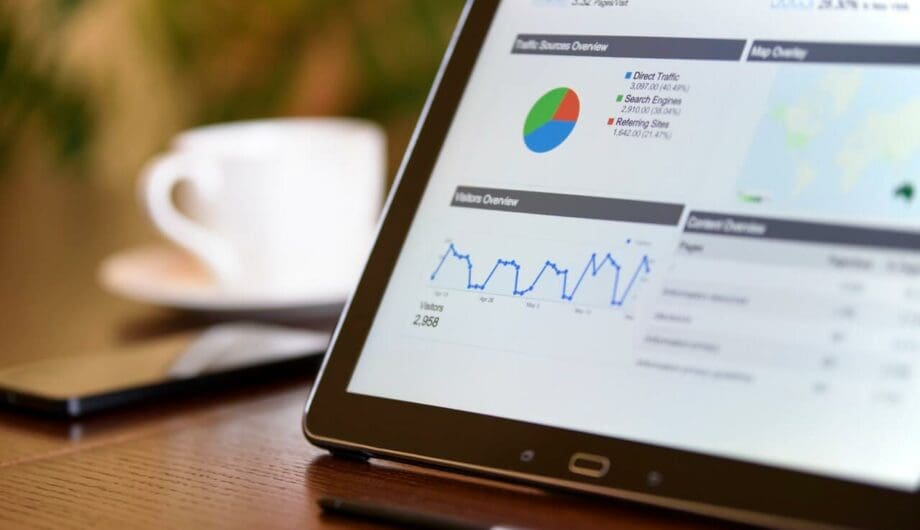
Hello! So, you have a WordPress website? Awesome! We love WordPress. And now, you want to track your traffic and gain valuable insights by using Google Analytics. That’s awesome too! We always recommend, and generally automatically set up and install, Google Analytics on all sites we create. The reason is simple: it’s a free, but powerful, tool to help you gain more knowledge about your website visitors. You can use this data to help you understand who is visiting your site, what they are looking at, how long they are visiting, where they are coming from, and much, much more.
For this post, I’m going to assume that you already have a self-hosted WordPress site, and that you have already created your Google Analytics account and that you have your tracking code. But where do you put it? It can be really confusing to figure out the best place.
So first, Google recommends that your tracking code be placed before the </head> of each page. Since WordPress is a dynamic CMS and not a collection of static pages, you don’t want to go through each page and just paste it into your content editor. One, that wouldn’t be putting it in the right section of your site, but it also would involve adding that code each and every time you add content and that would be a big pain!
Next, you have to figure out what theme you are using, because some themes come with spots built in for your analytics code. (If your theme doesn’t come with this, I would raise an eyebrow, but that may just be me.) For example, if you use Genesis, you can simple go to Genesis->Theme Settings and paste your code into the header scripts.
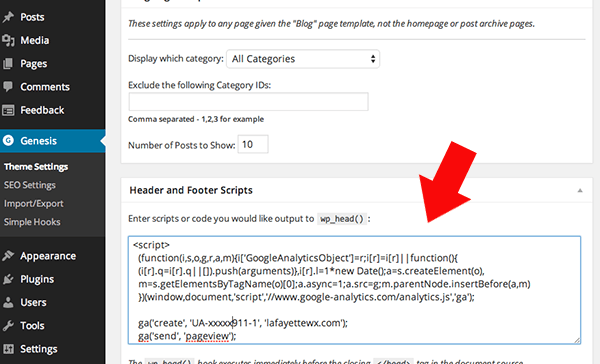
If you use the Thesis Theme, you can go to Thesis->Thesis Home, and choose Google Analytics. Then all you have to do is paste in your UA code into the box. Pretty easy!

But what if you don’t have one of these themes? There are thousands of themes available and I certainly haven’t used them all, so what do you do? If you don’t see a built in spot within your theme settings, then there are a variety of plugins you can add that will take care of this task for you.
If you aren’t using SEO by Yoast, then I would recommend it! This plugin is the bomb when it comes to SEO and has all the tools you will need to really set you up for getting more traffic to your website. A companion to this plugin, Google Analytics for WordPress, also by Yoast, is the go-to plugin getting your site up to speed with your analytics. This plugin will walk you through setting up your Analytics in your site and getting you ready to go.
There are a variety of other plugins for adding Analytics to your site, and you may find one more suitable than the other.
DON’T: Here is what you should NOT do. Don’t edit your header.php file in your theme to add in your Analytics code. While this will work, if your theme has an update, then your code will be wiped out and you will have to insert it again. You need to install the analytics in a way that will keep it running for you all the time with no headaches later.
Need help with your analytics? Contact us today!
Amy Masson
Amy is the co-owner, developer, and website strategist for Sumy Designs. She's been making websites with WordPress since 2006 and is passionate about making sure websites are as functional as they are beautiful.
